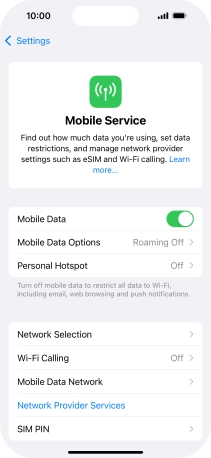1. Find "Voice & Data"
Press Settings.
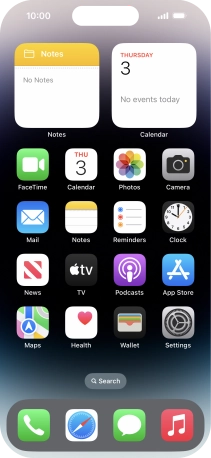
Press Mobile Service.
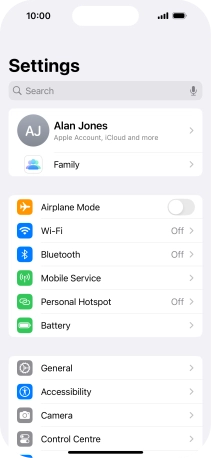
Press Mobile Data Options.
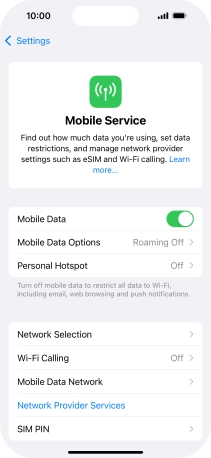
Press Voice & Data.

2. Select network mode
To turn on automatic switch between 5G and 4G, press 5G Auto.
Your phone will only use functions that do not have a significant impact on the battery consumption. Your phone automatically switches between 4G and 5G depending on whether you have 5G network coverage or not.
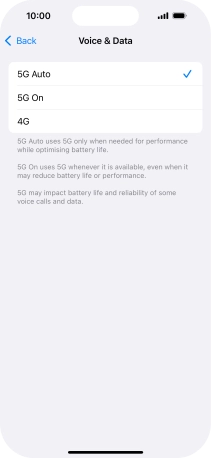
To turn on use of 5G primarily, press 5G On.
Your phone will primarily use 5G even though it may cause an increase in battery consumption. Your phone automatically switches between 4G and 5G depending on whether you have 5G network coverage or not.
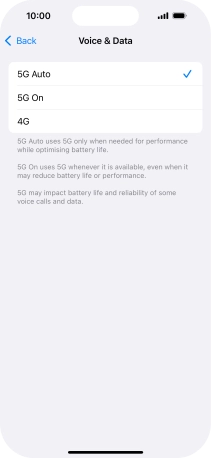
To use 4G only, press 4G.
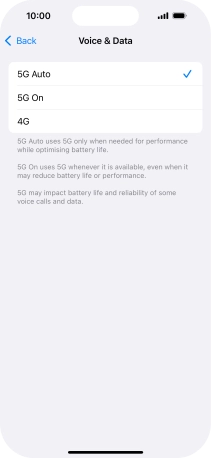
3. Return to the home screen
Slide your finger upwards starting from the bottom of the screen to return to the home screen.
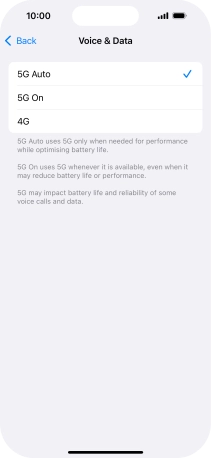
4. Find "Mobile Data Network"
Press Settings.
If you're on a pay as you go or VOXI price plan, you need to establish an LTE data connection in order to use 4G for mobile data.
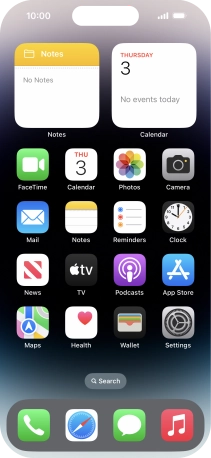
Press Mobile Service.
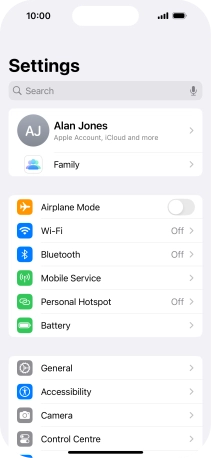
Press Mobile Data Network.
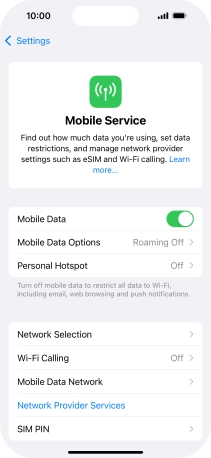
5. Enter APN
Press APN and key in wap.vodafone.co.uk.

6. Enter username
Press Username and key in wap.

7. Enter password
Press Password and key in wap.

8. Save data connection
Press arrow left to save the settings.

9. Return to the home screen
Slide your finger upwards starting from the bottom of the screen to return to the home screen.