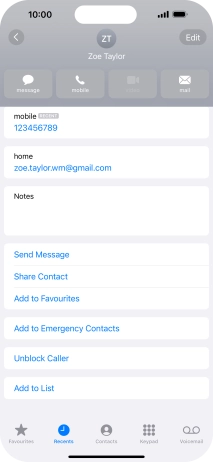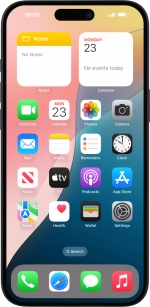1. Find "Recents"
Press the phone icon.

Press Recents.
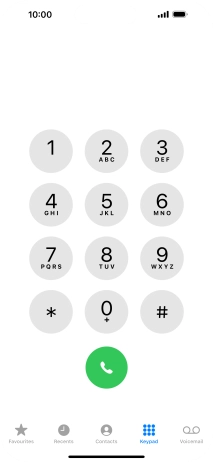
2. Block phone number
Press the information icon next to the required phone number.
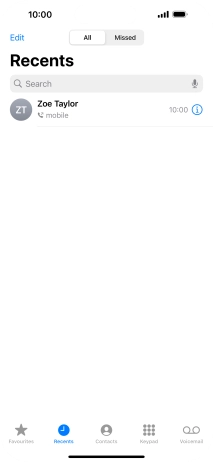
Press Block Caller.
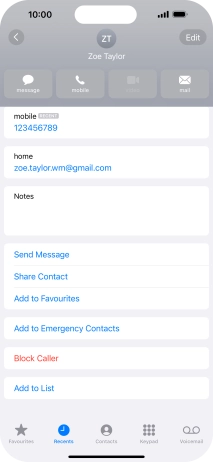
Press Block Contact.
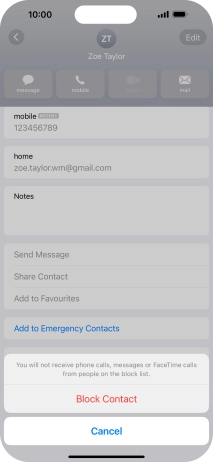
3. Return to the home screen
Slide your finger upwards starting from the bottom of the screen to return to the home screen.