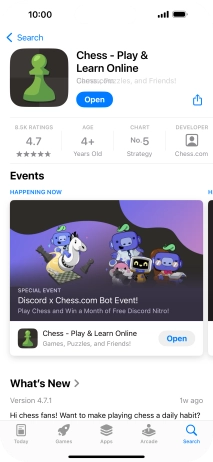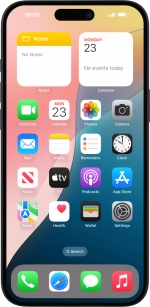1 Find "App Store"
Press App Store.

2 Find app
Press Search.
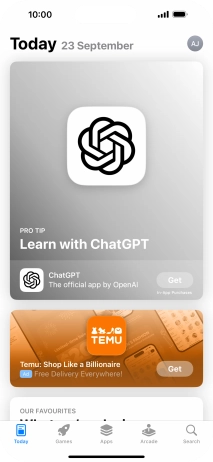
Press the search field and key in the name or subject of the required app.
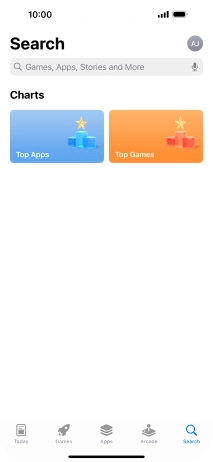
Press search.
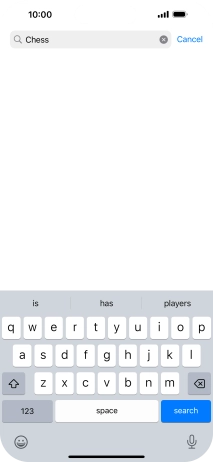
Press the required app.

3 Install app
Press Get and follow the instructions on the screen to install the app.
If you've selected a paid app, press the price to install the app.
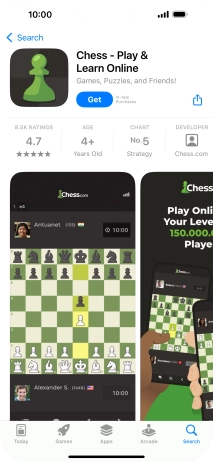
4 Return to the home screen
Slide your finger upwards starting from the bottom of the screen to return to the home screen.