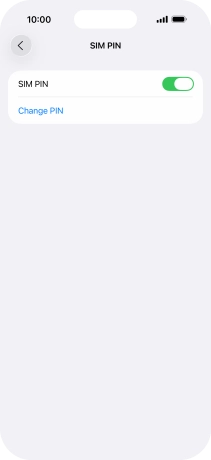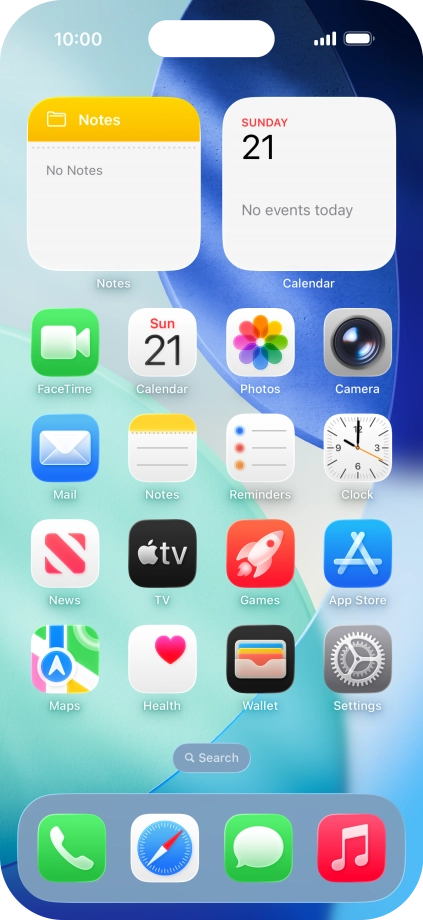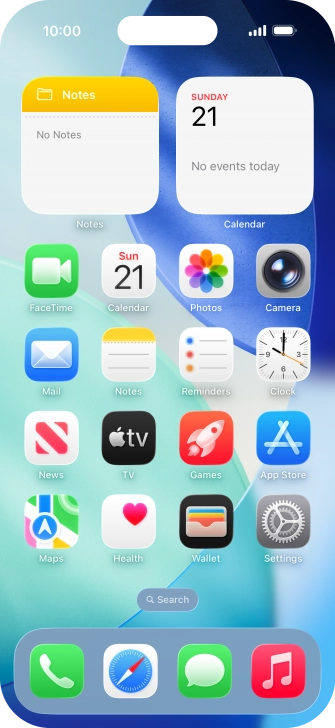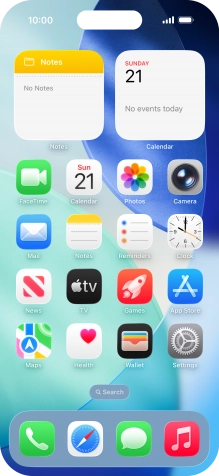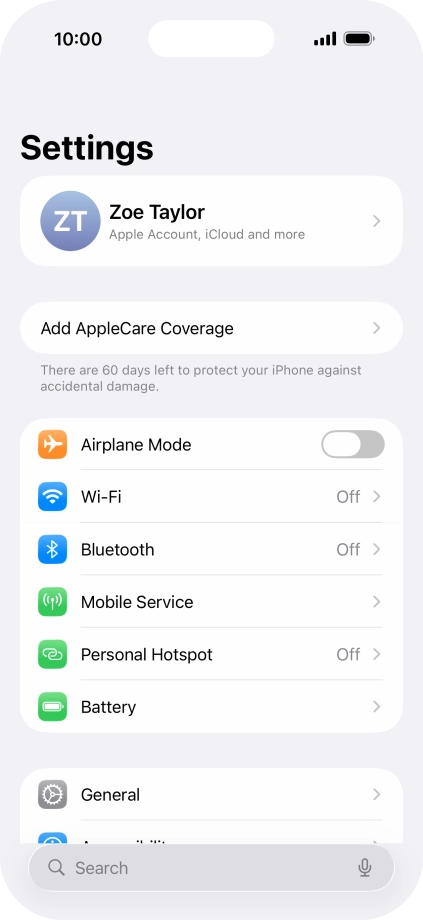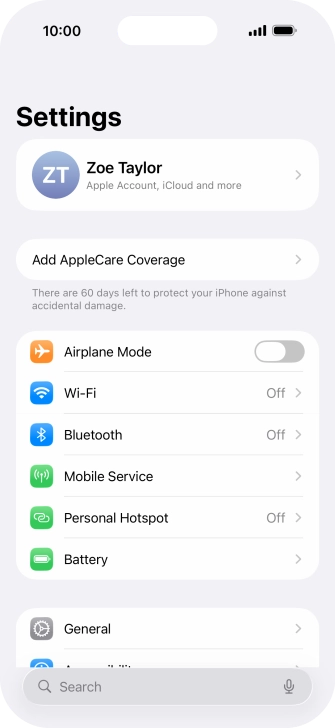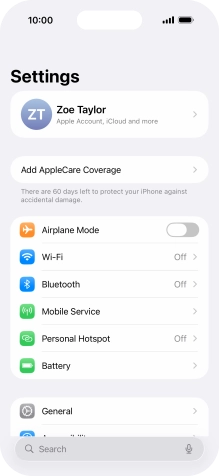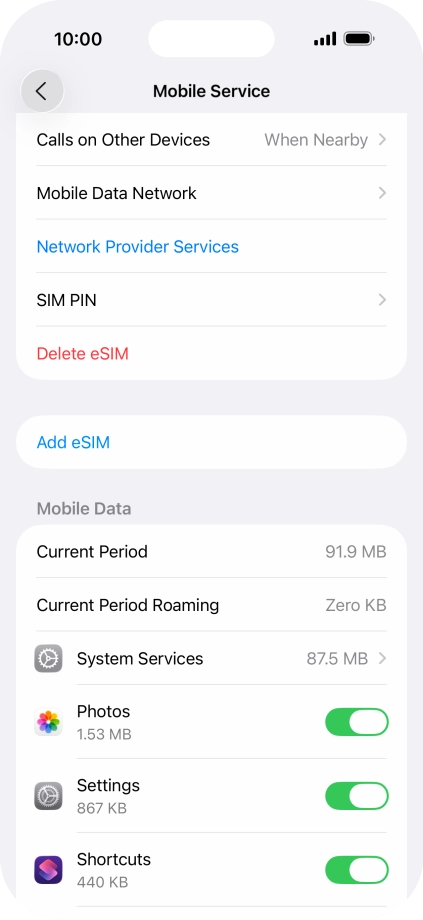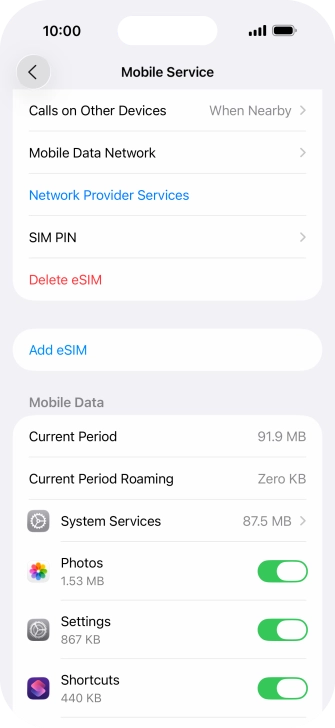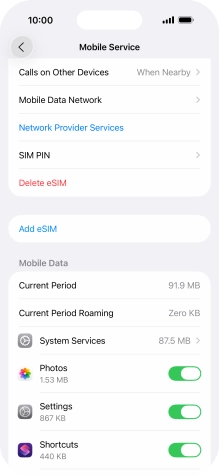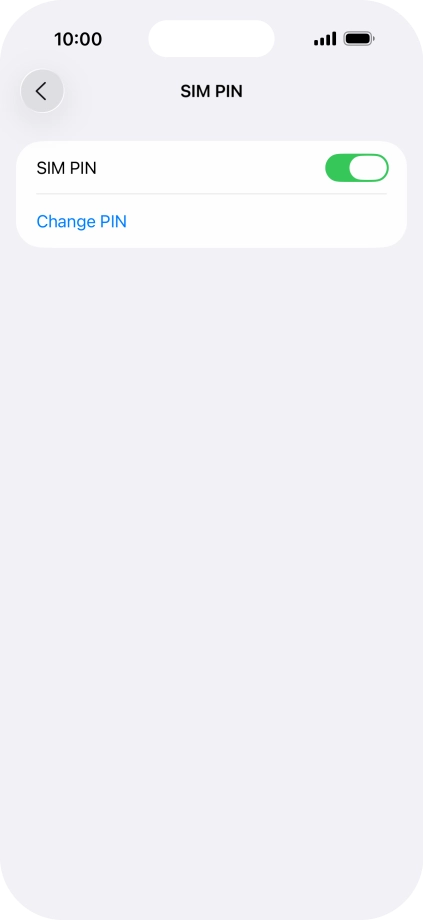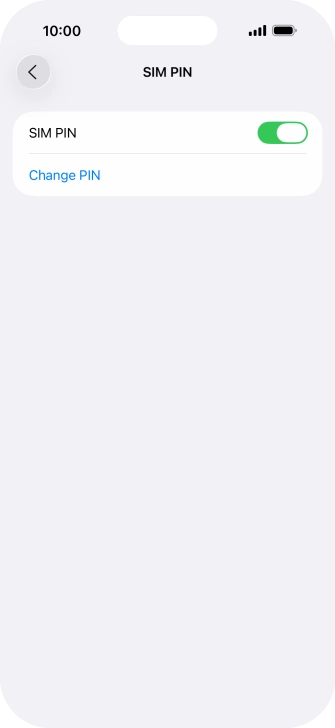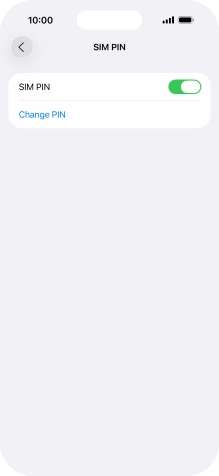Apple iPhone Air
iOS 26
1. Find "Change PIN"
Press Settings.
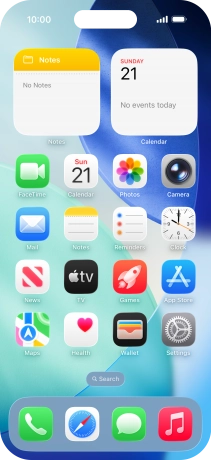
Press Mobile Service.
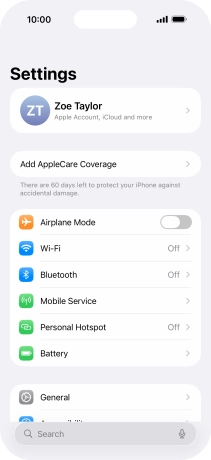
Press SIM PIN.
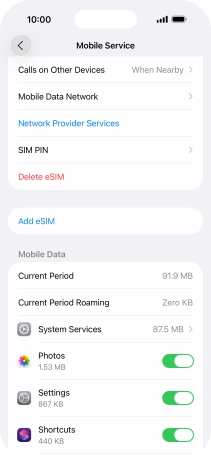
Press Change PIN.
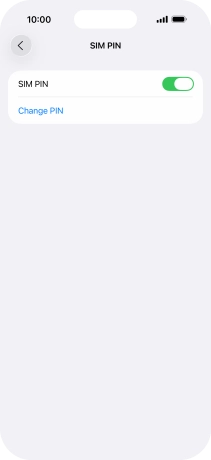
2. Change PIN
Key in your current PIN and press the confirm icon.
If the wrong PIN is entered three times in a row, your eSIM is blocked. To unblock your eSIM, you need to key in your PUK. The PUK can be obtained by contacting customer services. Please note: If you key in the wrong PUK ten times in a row, your eSIM will be blocked permanently. In this case, you need a new eSIM from Vodafone.

Key in a new four-digit PIN and press the confirm icon.

Key in the new PIN again and press the confirm icon.

3. Return to the home screen
Slide your finger upwards starting from the bottom of the screen to return to the home screen.