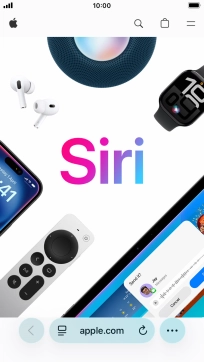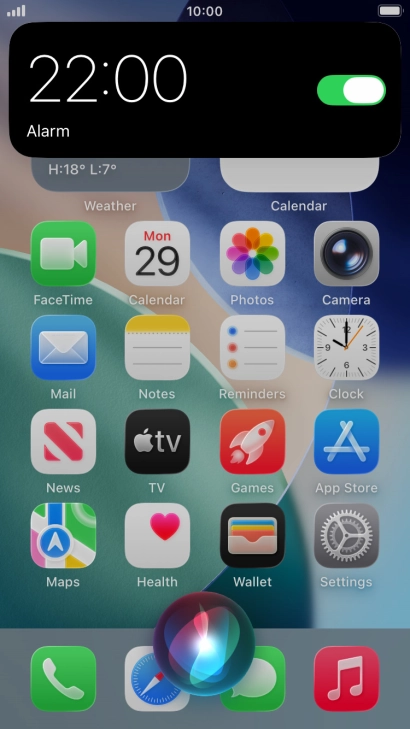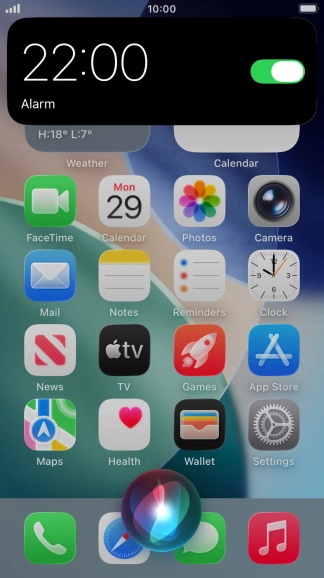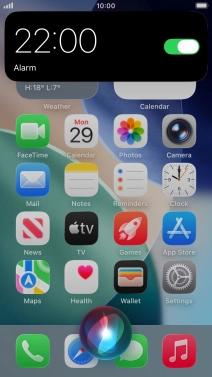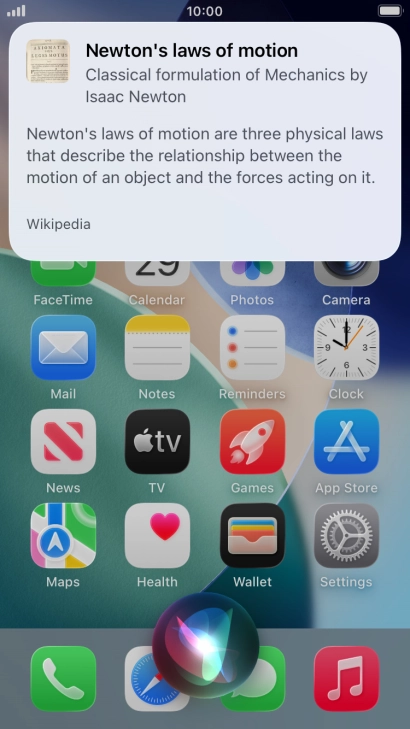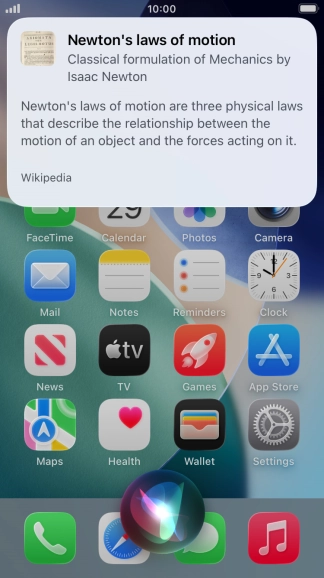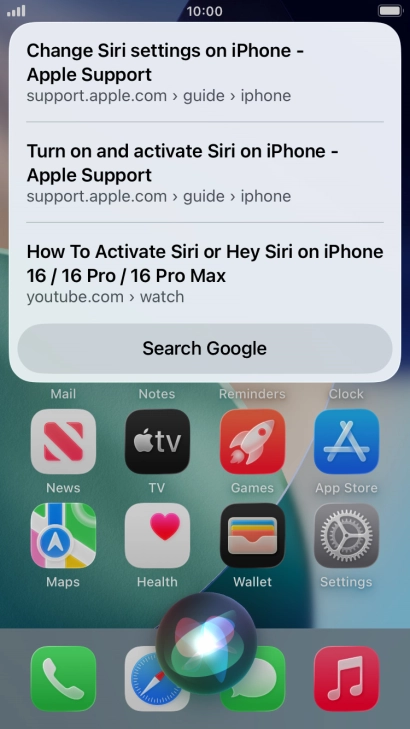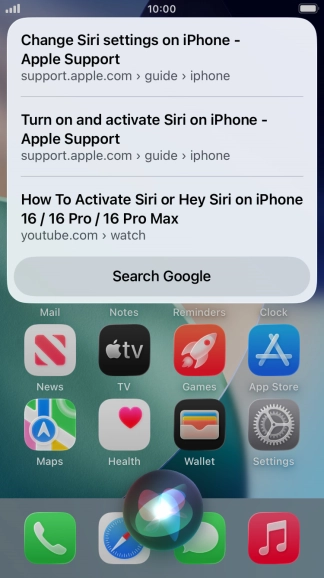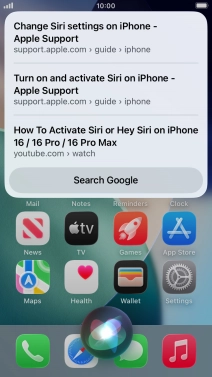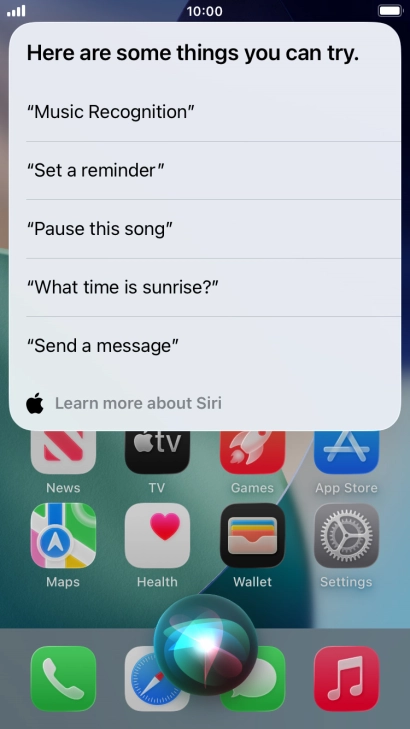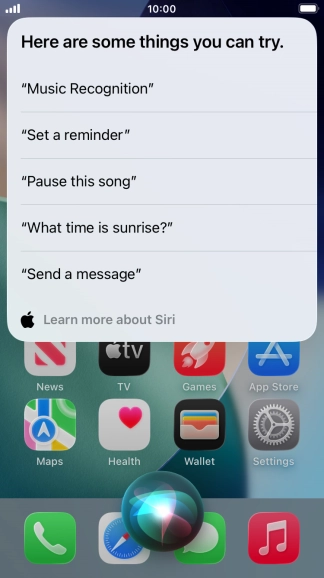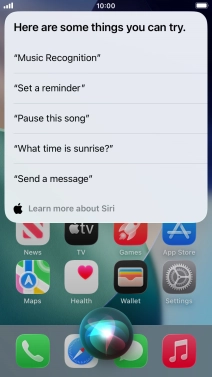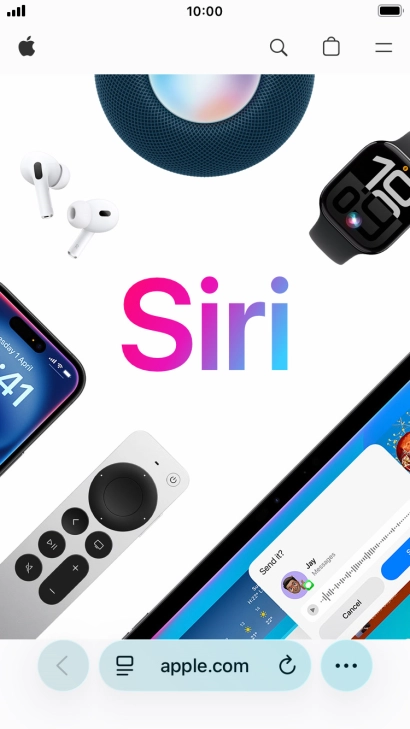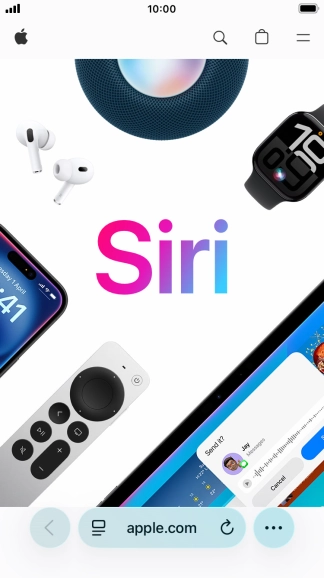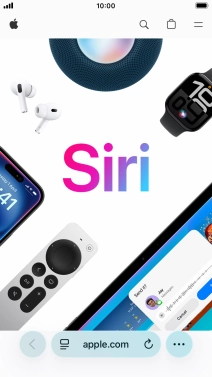1. Turn on Siri
Press and hold the Home key.
If you've turned on automatic activation, you can activate Siri by saying "Hey Siri".

2. Use Siri
Say, in your own words, what you would like your phone to do, e.g.: OPEN CAMERA or SET AN ALARM.
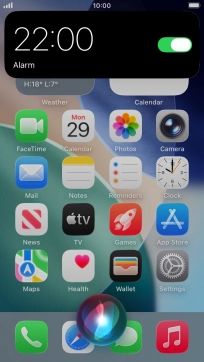
Ask questions or ask Siri to find information on the internet.
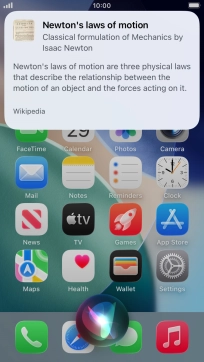
Ask questions about functions and settings on your phone.
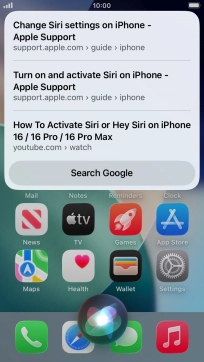
3. See more examples of Siri usage
Say "WHAT CAN I ASK" and press Learn more about Siri to see more examples.
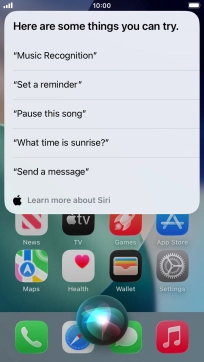
4. Return to the home screen
Press the Home key to return to the home screen.