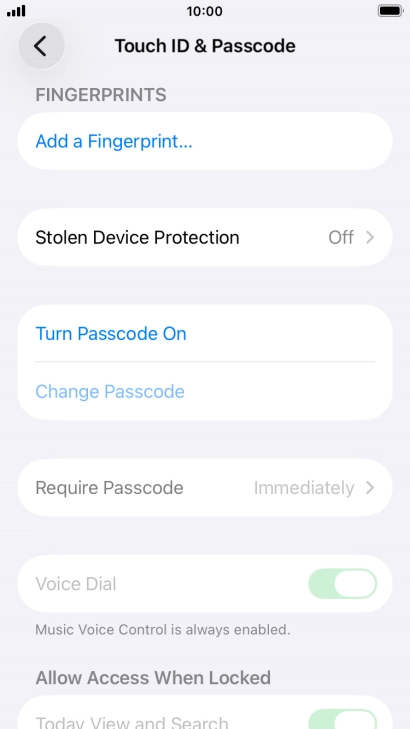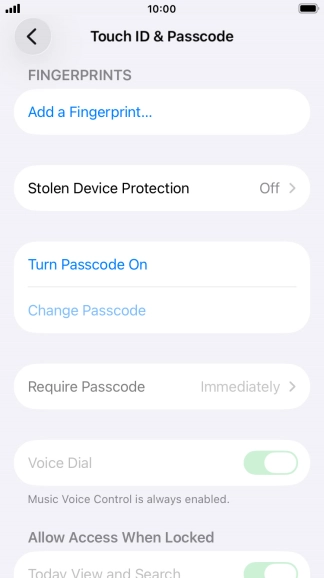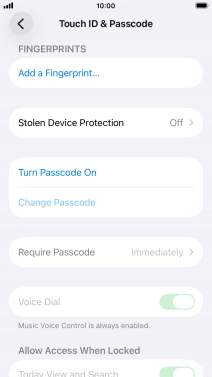1. Find "Touch ID & Passcode"
Press Settings.

Press Touch ID & Passcode.

2. Add fingerprint
Press Add a Fingerprint....
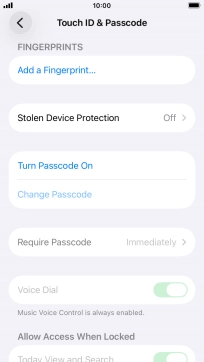
Follow the instructions on the screen to add your fingerprint.

Press Continue.

Press Continue.

3. Select Touch ID settings
Press the indicators next to the required settings to turn them on or off.
You can use your Touch ID to turn off the phone lock code, allow access to apps and authorise payments.

4. Return to the home screen
Press the Home key to return to the home screen.