1. Find "Mobile Data"
Press Settings.
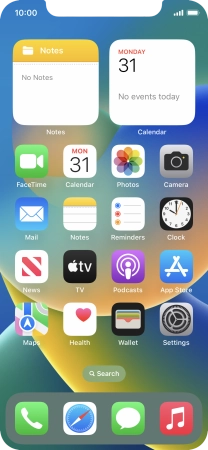
Press Mobile Data.

2. Select eSIM
Press the required eSIM below "SIMs".

3. Delete eSIM
Press Delete eSIM and follow the instructions on the screen to delete your eSIM.

4. Return to the home screen
Slide your finger upwards starting from the bottom of the screen to return to the home screen.













