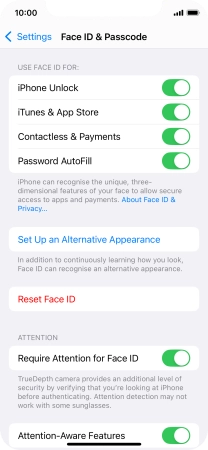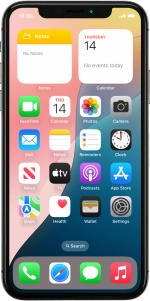
Apple iPhone Xs
iOS 18
1. Find "Face ID & Passcode"
Press Settings.
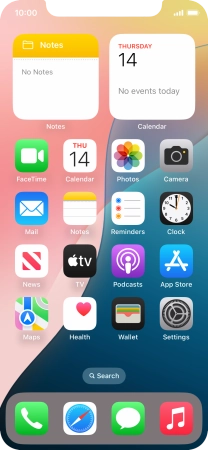
Press Face ID & Passcode.
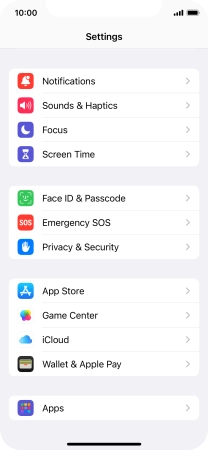
2. Add Face ID
Press Set Up Face ID.
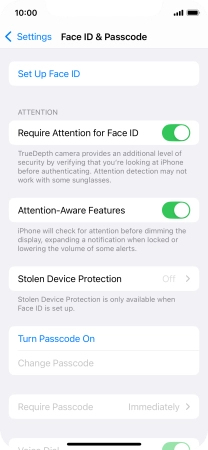
Press Get Started and follow the instructions on the screen to set up Face ID.
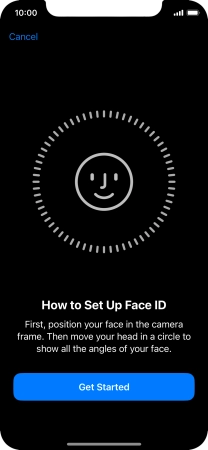
Press Continue.
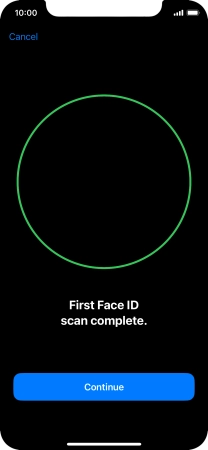
Press Done. If you haven't previously selected a phone lock code, key in a code of your own choice twice.
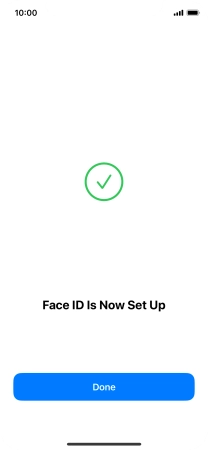
3. Select Face ID settings
Press the indicators next to the required settings to turn them on or off.
You can use your Face ID to turn off the phone lock code, allow access to apps and authorise payments.
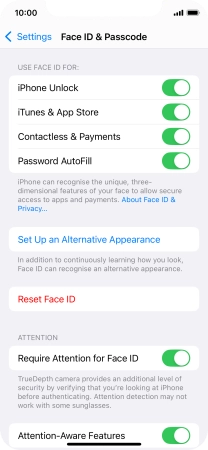
4. Return to the home screen
Slide your finger upwards starting from the bottom of the screen to return to the home screen.