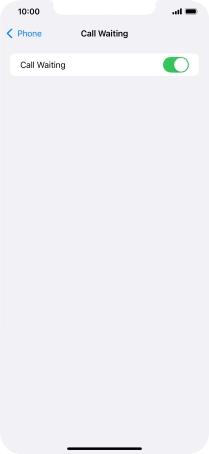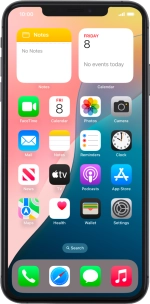
Apple iPhone Xs Max
iOS 18
1. Find "Call Waiting"
Press Settings.
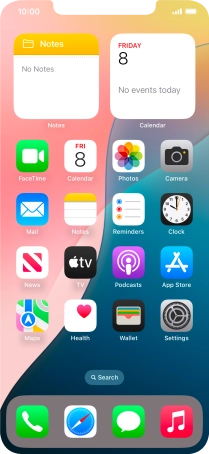
Press Apps.
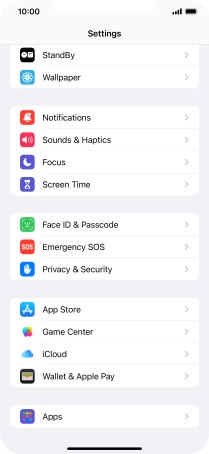
Press Phone.
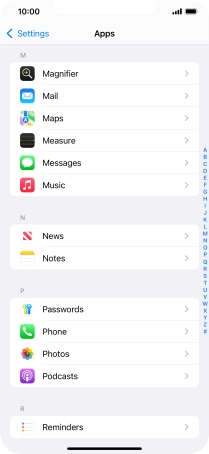
Press Call Waiting.
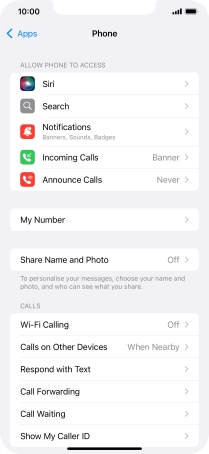
2. Turn call waiting on or off
Press the indicator next to "Call Waiting" to turn the function on or off.
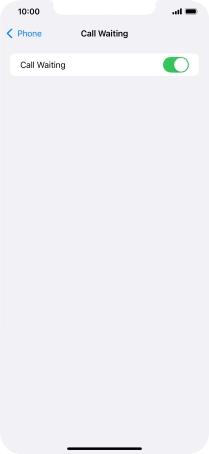
3. Return to the home screen
Slide your finger upwards starting from the bottom of the screen to return to the home screen.