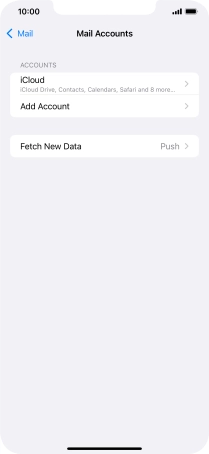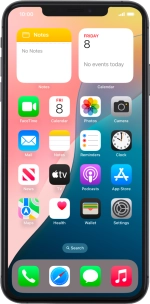
Apple iPhone Xs Max
iOS 18
1. Find "Mail Accounts"
Press Settings.
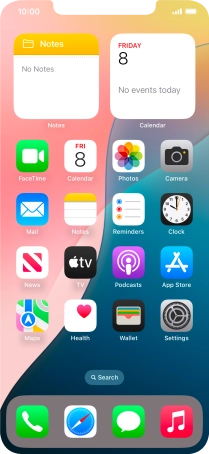
Press Apps.
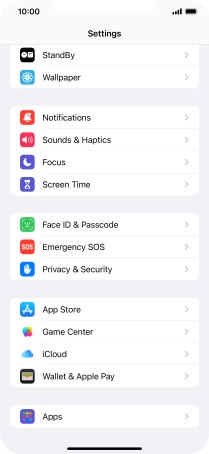
Press Mail.
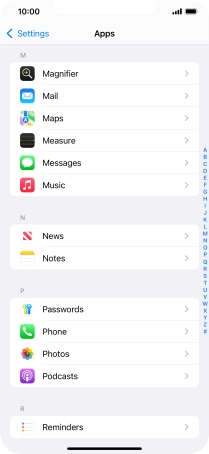
Press Mail Accounts.
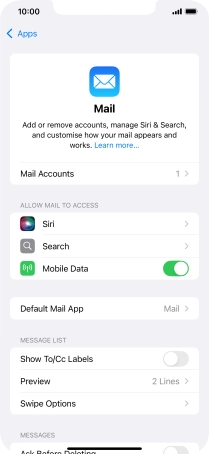
2. Delete email account
Press the required email account.
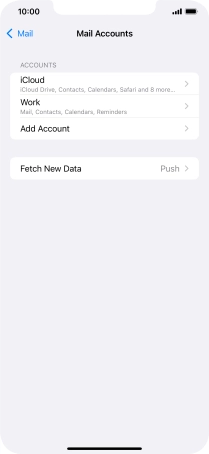
Press Delete Account.
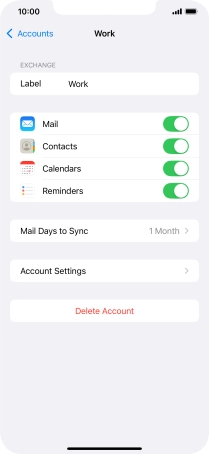
Press Delete from My iPhone.
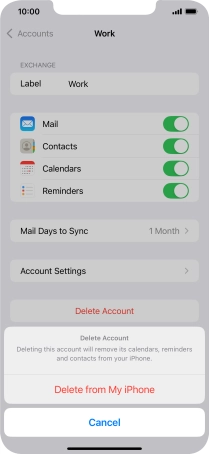
3. Return to the home screen
Slide your finger upwards starting from the bottom of the screen to return to the home screen.