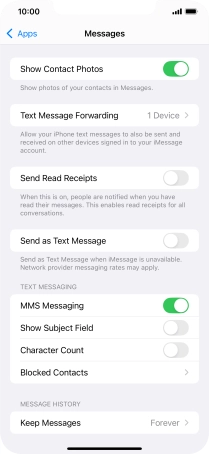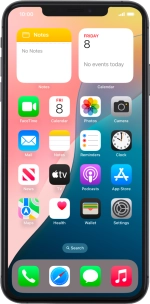
Apple iPhone Xs Max
iOS 18
1 Find "Mobile Data Network"
Press Settings.
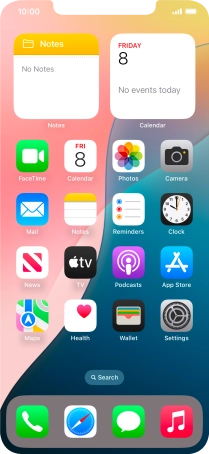
Press Mobile Service.
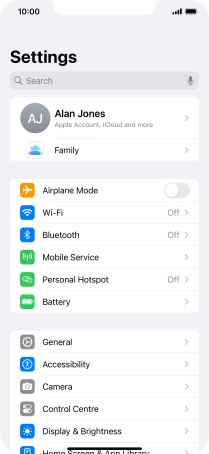
Press Mobile Data Network.
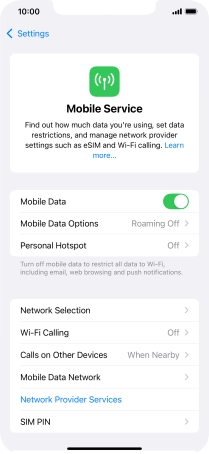
2 Enter APN
Press APN and key in wap.vodafone.co.uk.
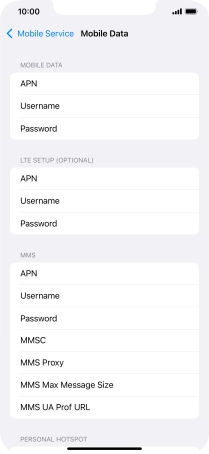
wap.vodafone.co.uk
3 Enter username
Press Username and key in wap.
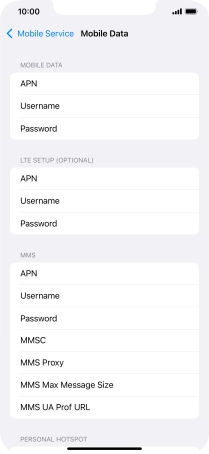
wap
4 Enter password
Press Password and key in wap.
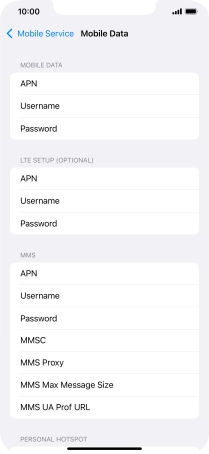
wap
5 Enter picture messaging server
Press MMSC and key in http://mms.vodafone.co.uk/servlets/mms.
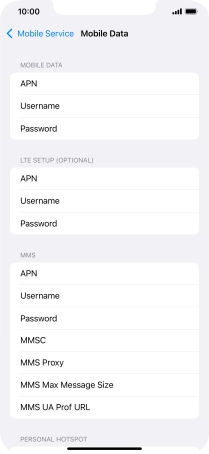
http://mms.vodafone.co.uk/servlets/mms
6 Enter IP address
Press MMS Proxy and key in 212.183.137.012:8799.
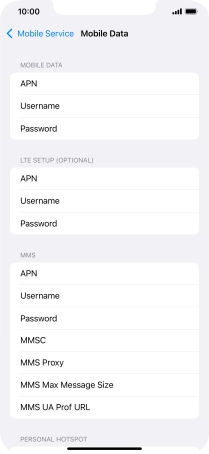
212.183.137.012:8799
7 Save settings
Press arrow left.
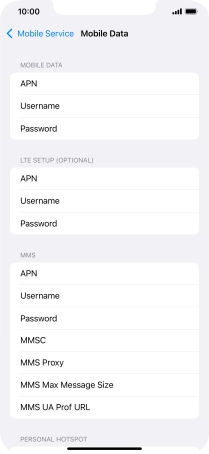
Slide your finger upwards starting from the bottom of the screen when you're done.
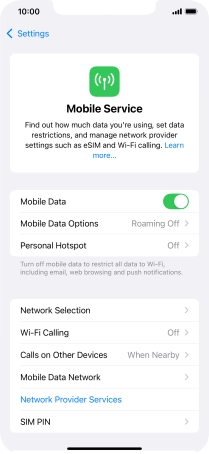
8 Turn picture messaging on or off
Press Settings.
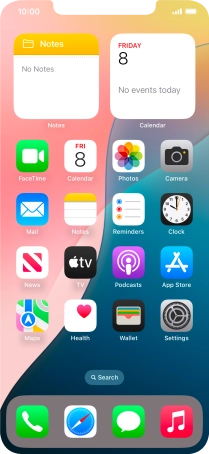
Press Apps.
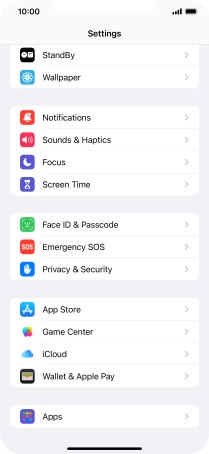
Press Messages.
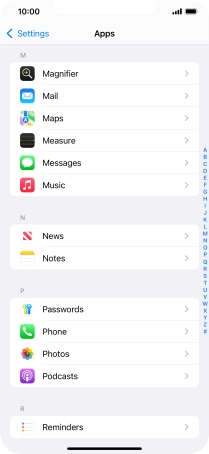
Press the indicator next to "MMS Messaging" to turn on the function.
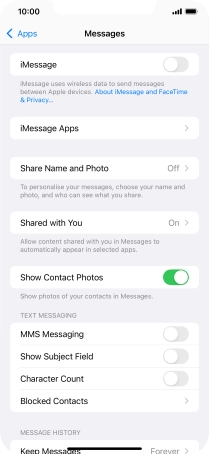
9 Return to the home screen
Slide your finger upwards starting from the bottom of the screen to return to the home screen.