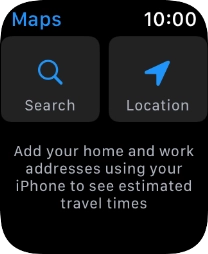Apple Watch Series 6
watchOS 7
1 Find "Search"
Press the Digital Crown.
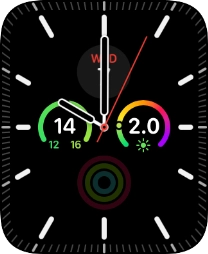
Press the Maps icon.
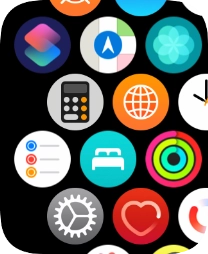
Press Search.
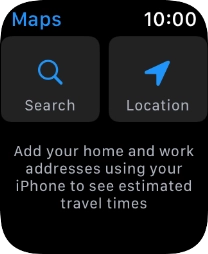
2 Turn on voice input
Press the microphone icon to turn on voice input.
To use voice input, you need to turn on dictation.
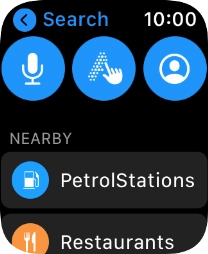
3 Find destination
Say "[the required destination]".
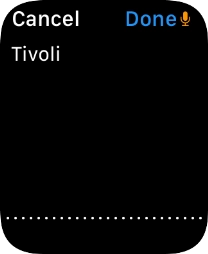
Press Done.
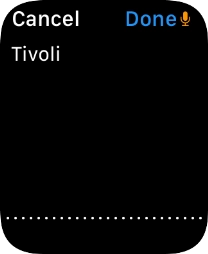
4 Plan route to destination
Press the required mode of transportation.

Press the required route.
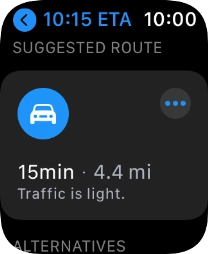
5 Follow the directions
Follow the instructions on the screen to go to the required destination.
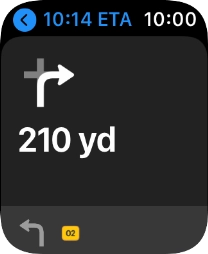
6 See route on map
Press the screen to see a map of the route.
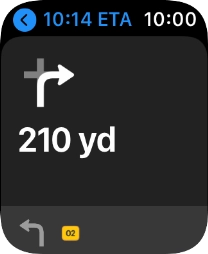
Turn the Digital Crown to zoom in or out on the map.
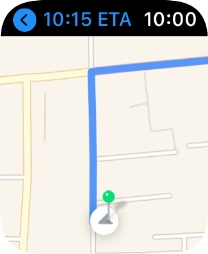
7 Exit navigation
Press arrow left.
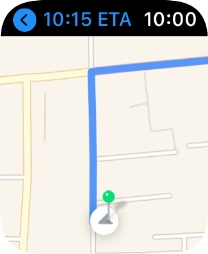
Press arrow left.
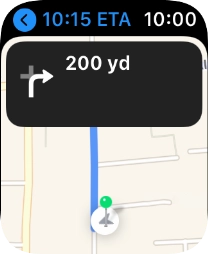
Press End.
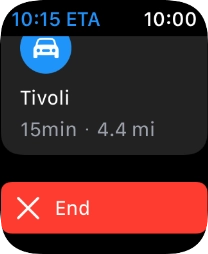
8 Return to the home screen
Press the Digital Crown twice to return to the home screen.