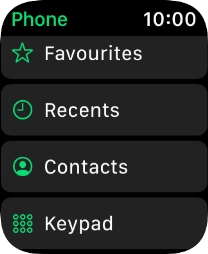Apple Watch Series 6
watchOS 8
1. Call a contact in your address book
Press the Digital Crown.
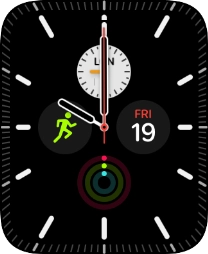
Press the phone icon.
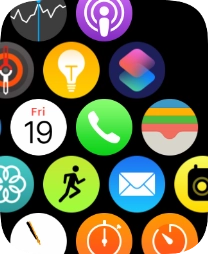
Press Contacts.
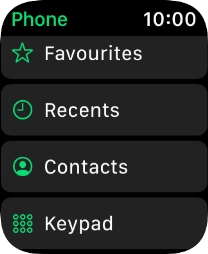
Press the required contact.
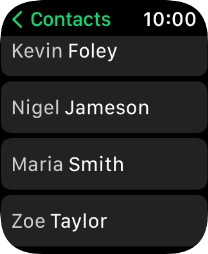
Press the call icon.
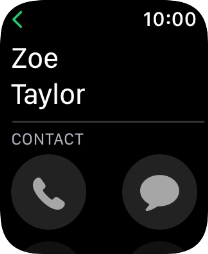
Press the required number.
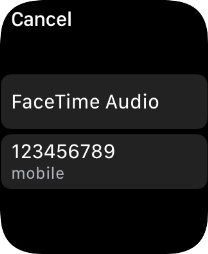
2. End call
Press the end call icon.
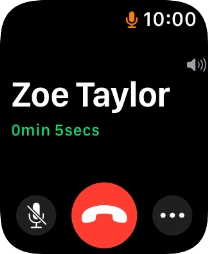
3. Return to the home screen
Press the Digital Crown twice to return to the home screen.