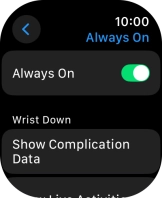Apple Watch Ultra
watchOS 11
1. Find "Always On"
Press the Digital Crown.
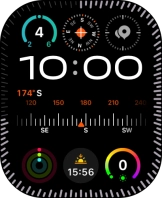
Press the settings icon.
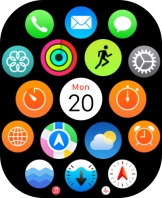
Press Display & Brightness.
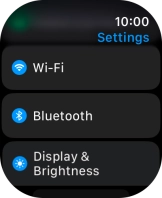
Press Always On.
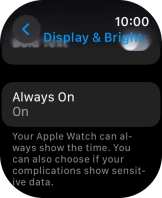
2. Turn Always On on or off
Press the indicator next to "Always On" to turn the function on or off.
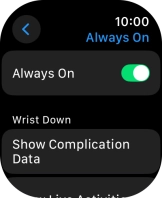
3. Return to the home screen
Press the Digital Crown several times to return to standby mode.