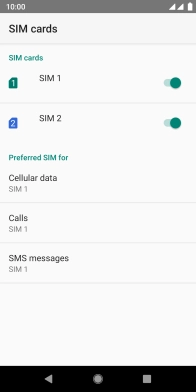FAIRPHONE Fairphone 3
Android 9.0
1. Find "SIM cards"
Slide two fingers downwards starting from the top of the screen.
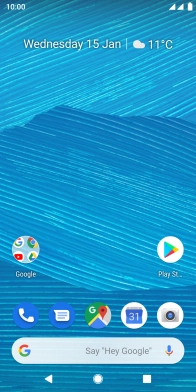
Press the settings icon.
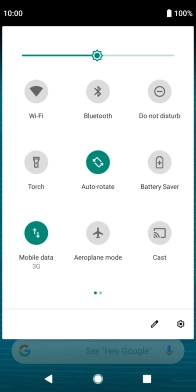
Press Network & Internet.
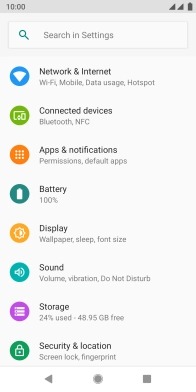
Press SIM cards.
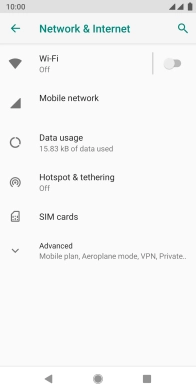
2. Turn use of SIM on or off
Press the indicator next to the required SIM to turn use of the SIM on or off.
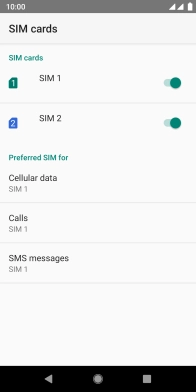
3. Select default SIM for mobile data
Press Cellular data.
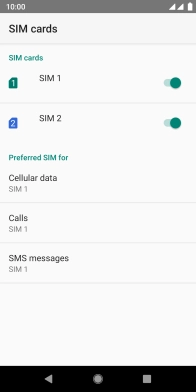
Press the required SIM.
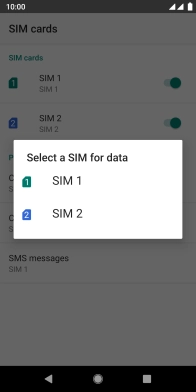
4. Select default SIM for voice calls
Press Calls.
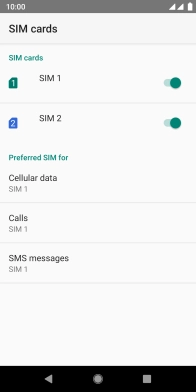
Press the required setting.
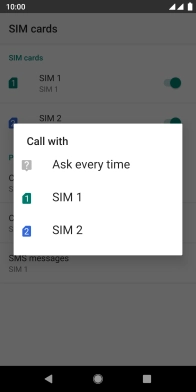
5. Return to the home screen
Press the Home key to return to the home screen.