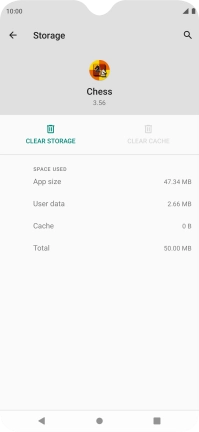FAIRPHONE Fairphone 4
Android 11.0
1 Find "Storage and cache"
Slide two fingers downwards starting from the top of the screen.

Press the settings icon.
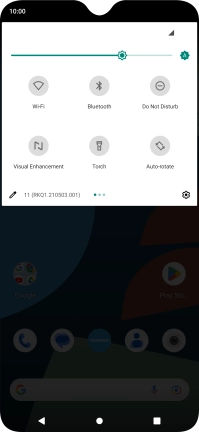
Press Apps and notifications.
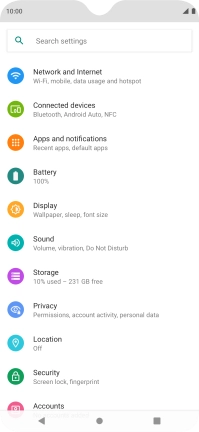
Press App info.
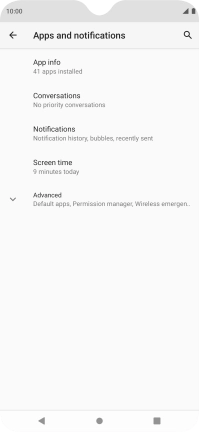
Press SEE ALL APPS.
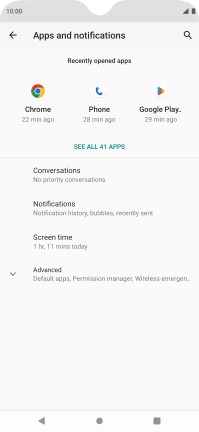
Press the required app.
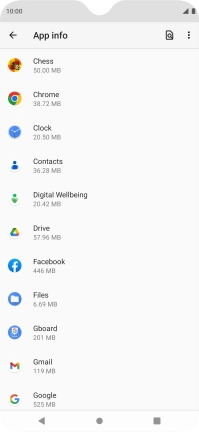
Press Storage and cache.
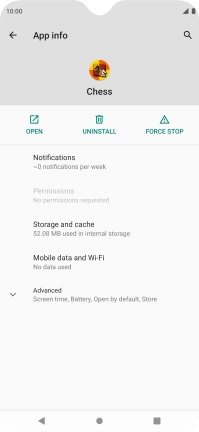
2 Delete temporary data
Press CLEAR CACHE.
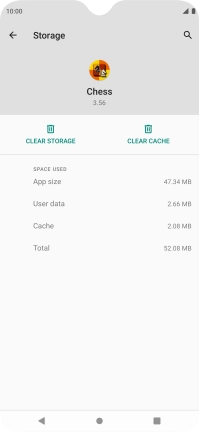
3 Return to the home screen
Press the Home key to return to the home screen.