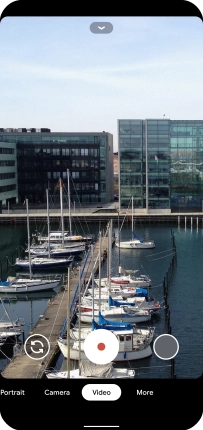Google Pixel 4 XL
Android 10.0
1. Turn on the video recorder
Press the camera icon.

If the camera is turned on, press Video.
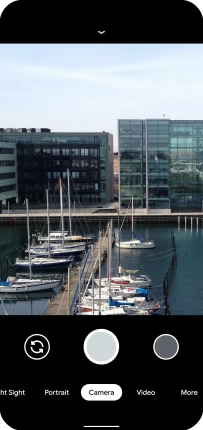
2. Turn video light on or off
Press arrow down.
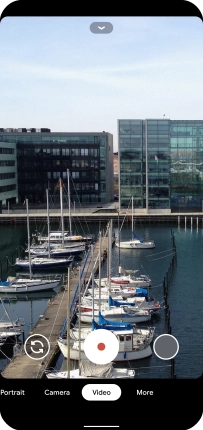
Press the field below "FLASH".
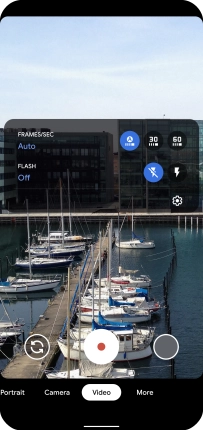
3. Record video clip
Point the camera lens at the back of your phone at the required object.
Drag two fingers together or apart to zoom in or out.
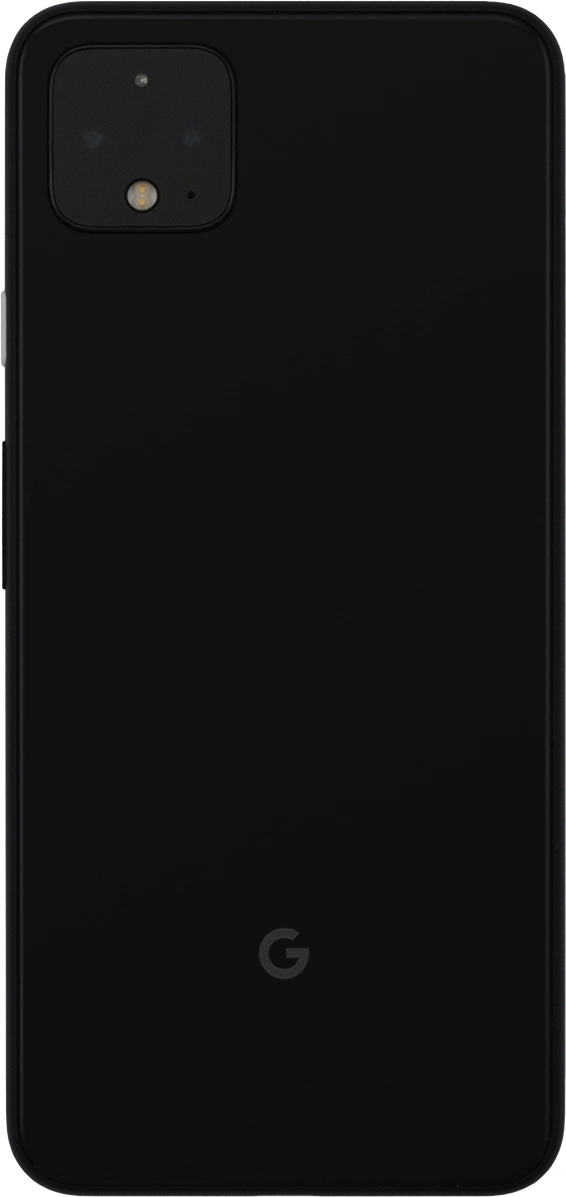
Press the record icon to start recording.
Drag two fingers together or apart to zoom in or out.
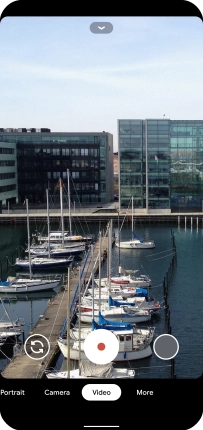
Press the stop icon to stop recording.
Drag two fingers together or apart to zoom in or out.
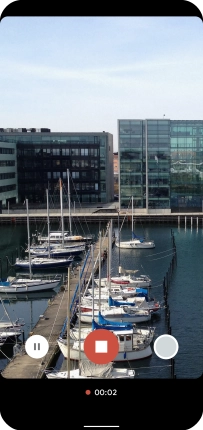
4. Return to the home screen
Slide your finger upwards starting from the bottom of the screen to return to the home screen.