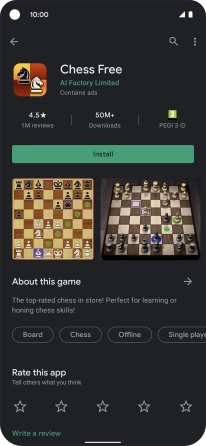Google Pixel 4a 5G
Android 11.0
1 Open Google Play
Press the Google Play icon.

2 Uninstall apps
Press the menu icon.
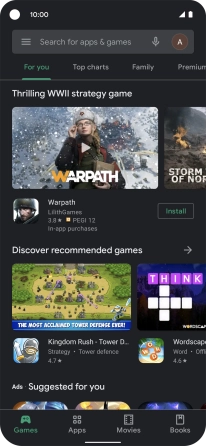
Press My apps & games.
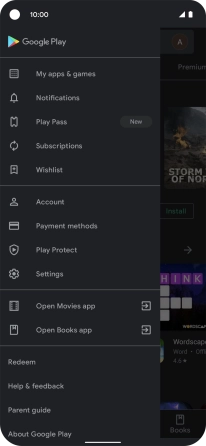
Press Installed.
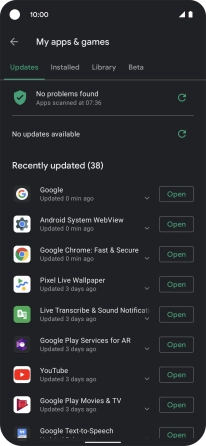
Press the required app.
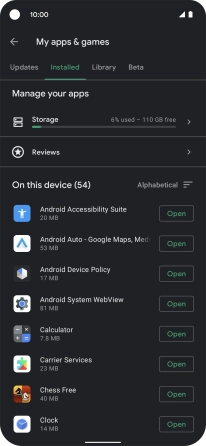
Press Uninstall.
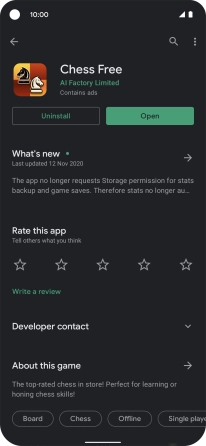
Press Uninstall.
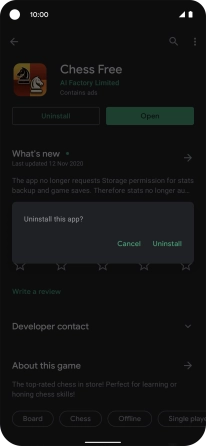
3 Return to the home screen
Slide your finger upwards starting from the bottom of the screen to return to the home screen.