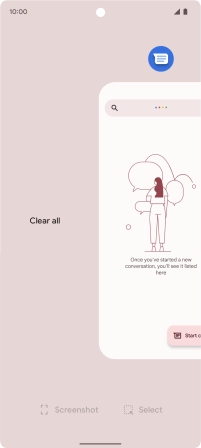Google Pixel 6
Android 12.0
1. End running applications
Slide your finger slowly upwards starting from the bottom of the screen until the list of running applications is displayed.

To end one running application, slide your finger upwards on the required application.
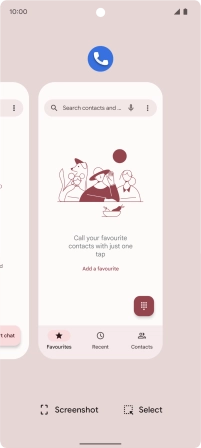
To end all running applications, slide you finger right from the left side of the screen.
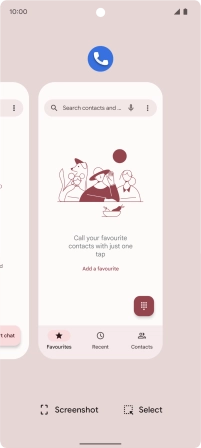
Press Clear all.