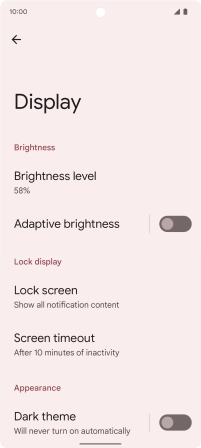Google Pixel 6
Android 12.0
1 Find "Brightness level"
Slide two fingers downwards starting from the top of the screen.

Press the settings icon.
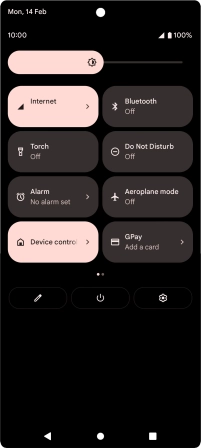
Press Display.
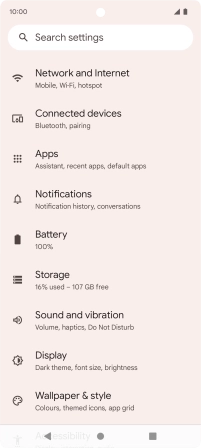
Press Brightness level.
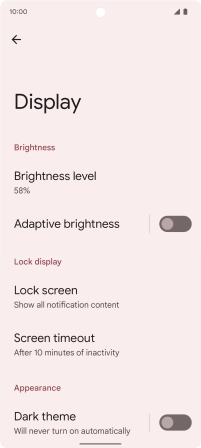
2 Adjust screen brightness
Drag the brightness indicator right or left to select the required brightness level.
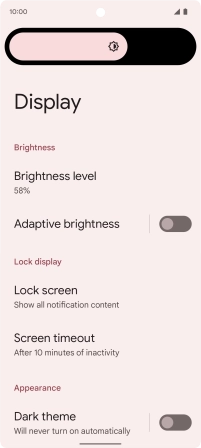
Press the indicator next to "Adaptive brightness" to turn automatic brightness on or off.
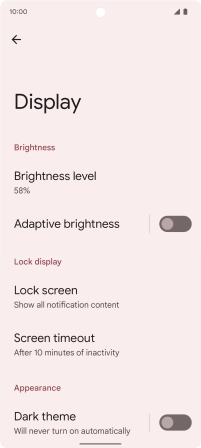
3 Return to the home screen
Slide your finger upwards starting from the bottom of the screen to return to the home screen.