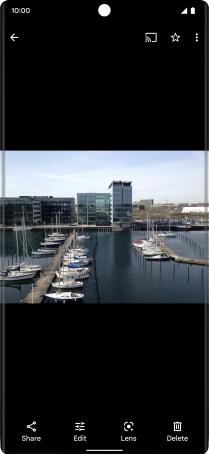Google Pixel 6 Pro
Android 12.0
1. Find "Photos"
Slide your finger upwards starting from the bottom of the screen.

Press Photos.
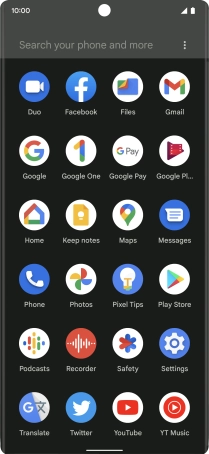
2. View picture or video clip
Go to the required folder and press the required picture or video clip.
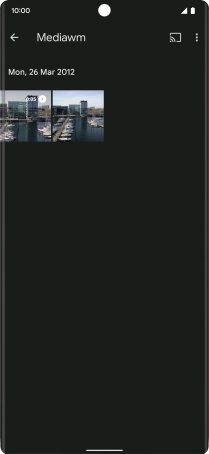
3. Return to the home screen
Slide your finger upwards starting from the bottom of the screen to return to the home screen.