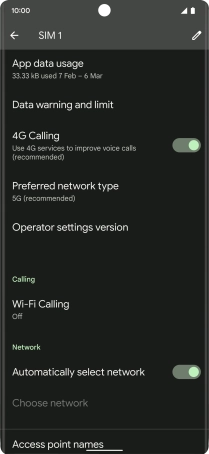Google Pixel 6 Pro
Android 12.0
1. Find "Internet"
Press the phone icon.

Press the menu icon.
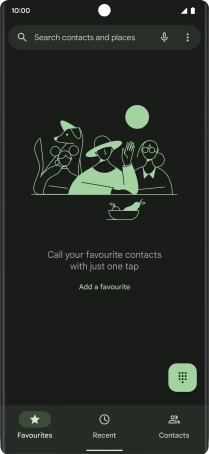
Press Settings.
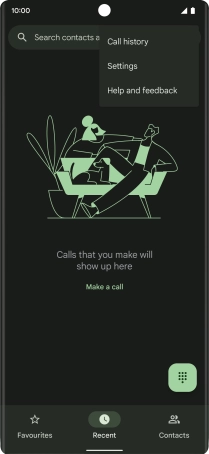
Press Network and Internet.
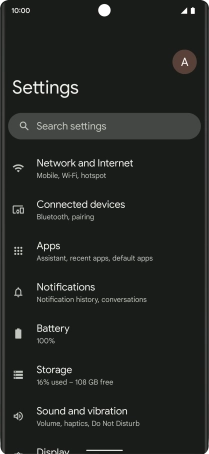
Press Internet.
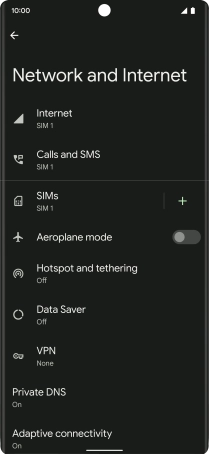
2. Turn VoLTE on or off
Press the settings icon.
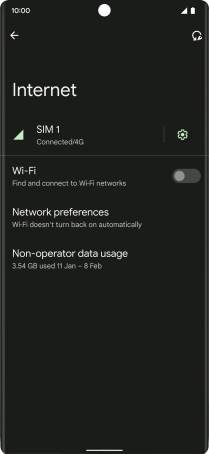
Press the indicator next to "4G Calling" to turn the function on or off.
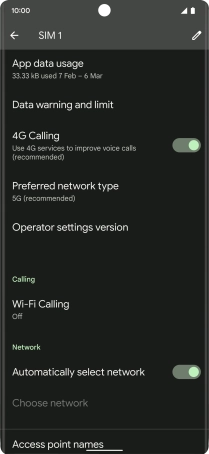
3. Return to the home screen
Slide your finger upwards starting from the bottom of the screen to return to the home screen.