
Google Pixel 6 Pro
Android 12.0
1. Find "SIM status"
Slide two fingers downwards starting from the top of the screen.

Press the settings icon.

Press About phone.
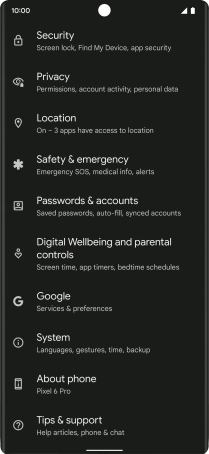
Press SIM status.
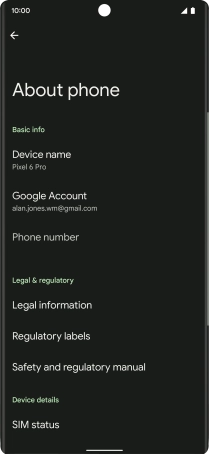
2. View EID number
Your phone's EID number is displayed below EID.

3. Return to the home screen
Slide your finger upwards starting from the bottom of the screen to return to the home screen.















