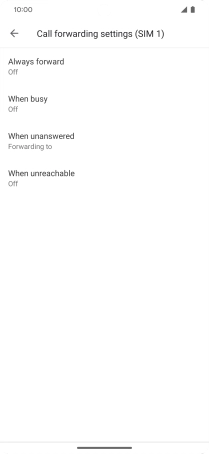Google Pixel 7 Pro
Android 13
1. Find "Call forwarding"
Press the phone icon.

Press the menu icon.
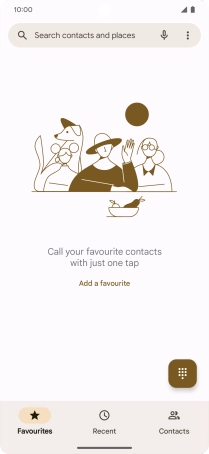
Press Settings.
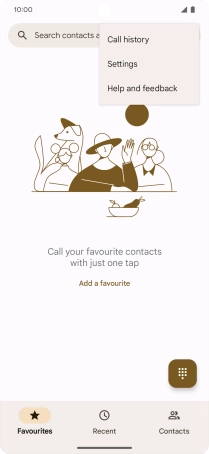
Press Calling accounts.
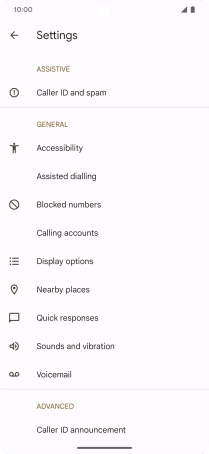
Press the name of the SIM.
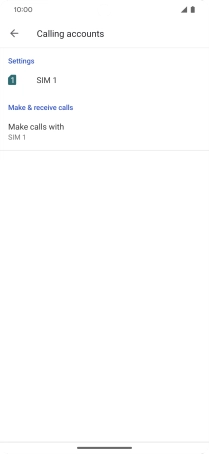
Press Call forwarding.
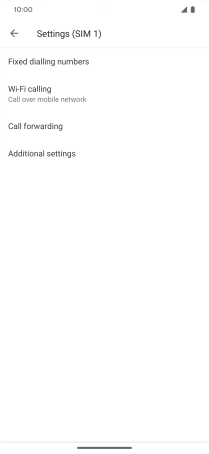
2. Divert calls to voicemail
Press the required divert type.
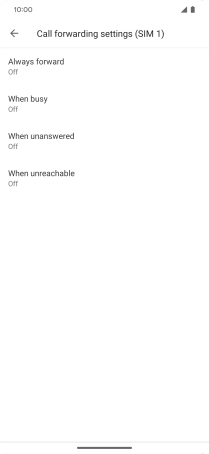
Key in +447836121121 and press TURN ON.
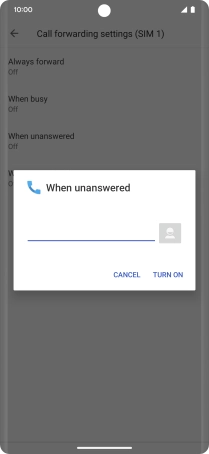
+447836121121
3. Return to the home screen
Slide your finger upwards starting from the bottom of the screen to return to the home screen.