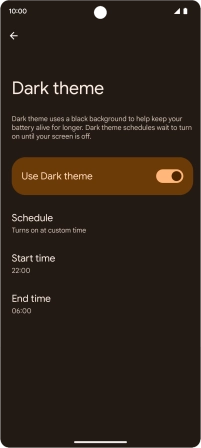Google Pixel 7a
Android 14
1. Find "Dark theme"
Slide two fingers downwards starting from the top of the screen.

Press the settings icon.

Press Display.
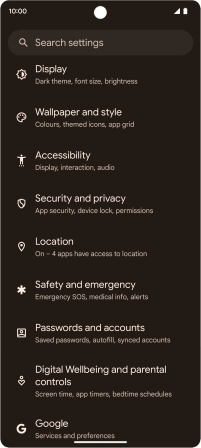
Press Dark theme.
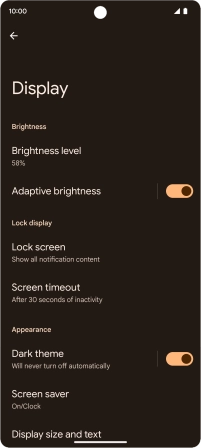
2. Turn on dark mode
Press the indicator next to "Use dark theme" to turn on the function.
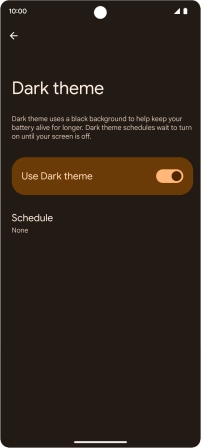
3. Turn automatic dark mode activation on or off
Press Schedule.
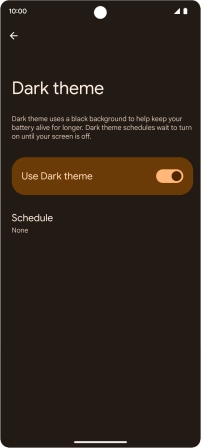
Press the required setting.
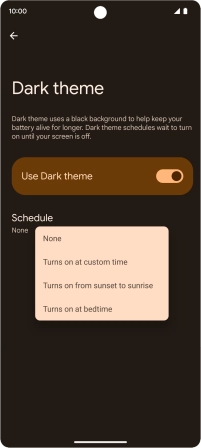
4. Turn custom activation of dark mode on or off
Press Turns on at custom time.
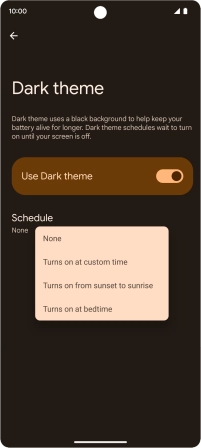
Follow the instructions on the screen to select the required period of time for dark mode.
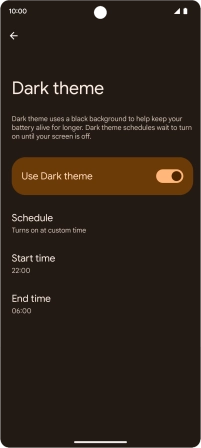
5. Return to the home screen
Slide your finger upwards starting from the bottom of the screen to return to the home screen.