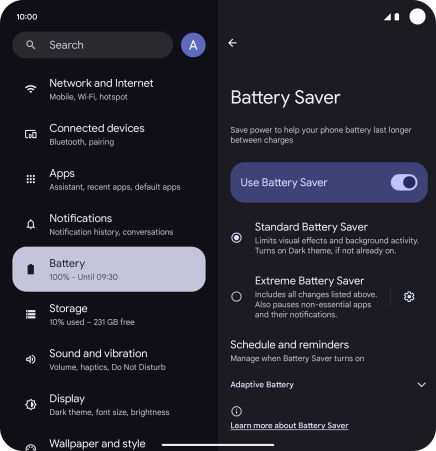Google Pixel 9 Pro Fold
Android 14
1. Find "Battery Saver"
Slide two fingers downwards starting from the top of the screen.

Press the settings icon.
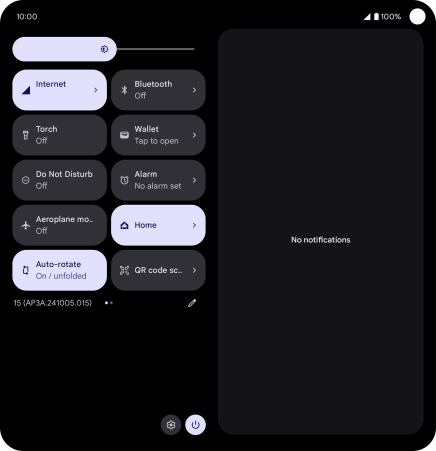
Press Battery.
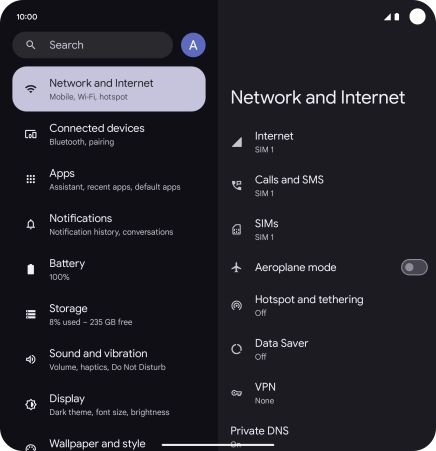
Press Battery Saver.
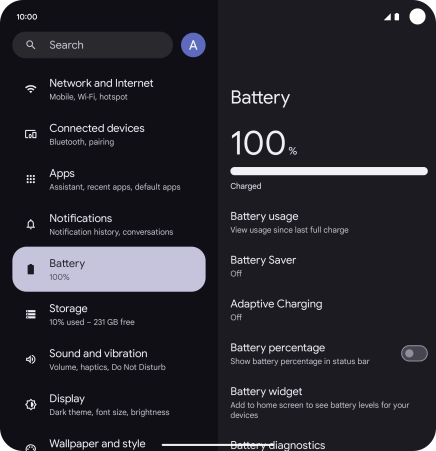
2. Extend the battery life
Press the required settings to turn them on or off.
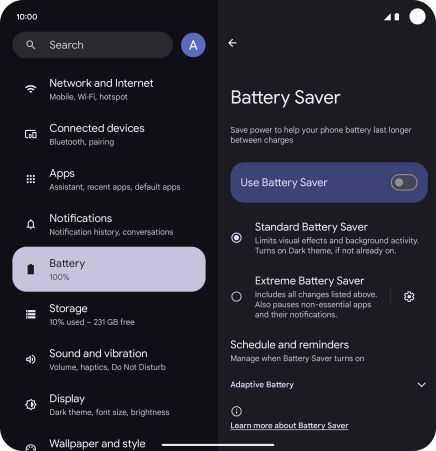
Press the indicator next to "Use Battery Saver" to turn on the function.
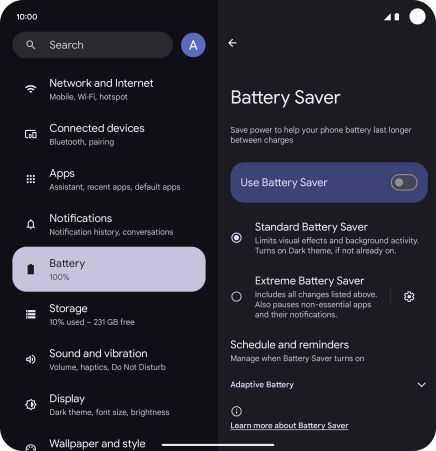
3. Return to the home screen
Slide your finger upwards starting from the bottom of the screen to return to the home screen.