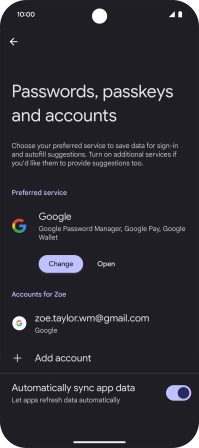Google Pixel 9a
Android 15
1. Find "Passwords, passkeys and accounts"
Slide two fingers downwards starting from the top of the screen.
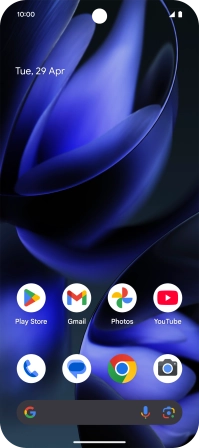
Press the settings icon.
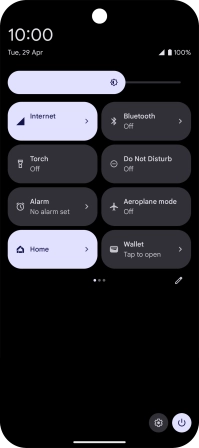
Press Passwords, passkeys and accounts.
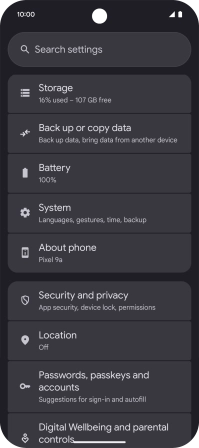
2. Delete email account
Press the required email account.
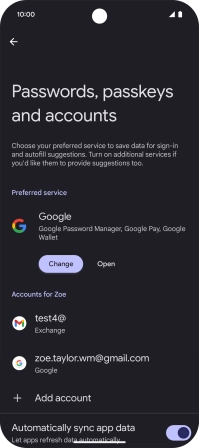
Press Remove account.
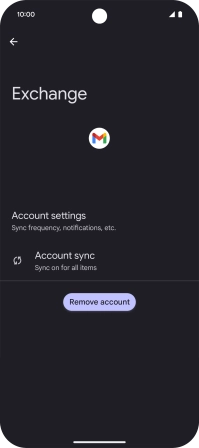
Press Remove account.
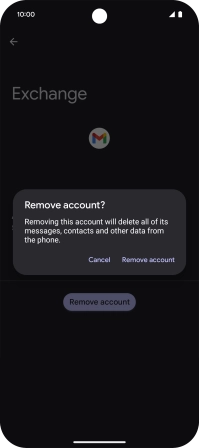
3. Return to the home screen
Slide your finger upwards starting from the bottom of the screen to return to the home screen.