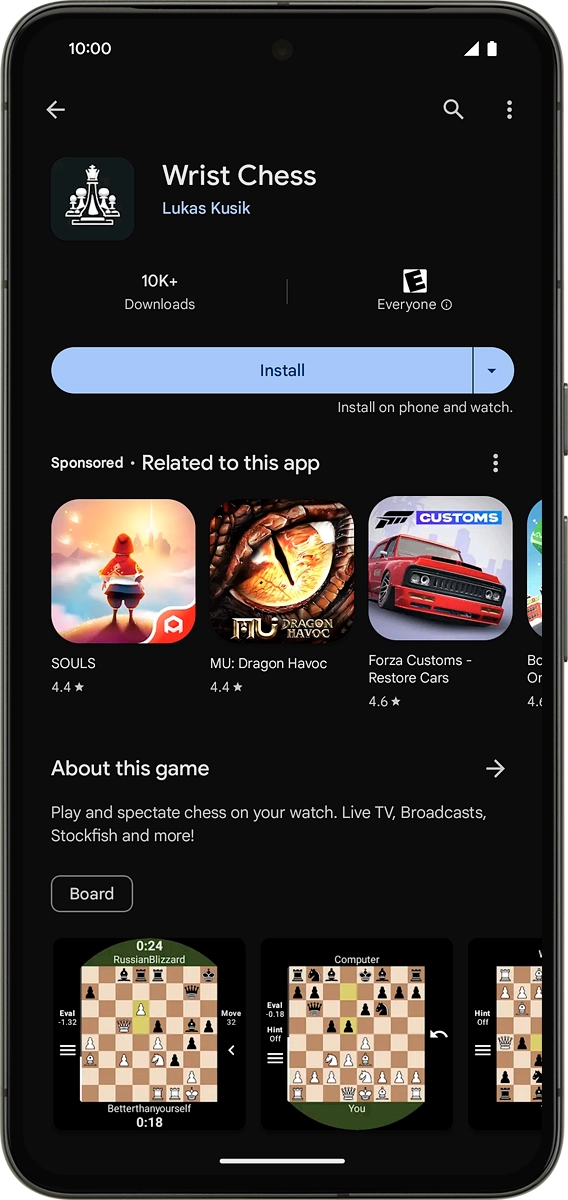Google Pixel Watch 2
Wear OS 4
1 Find "Play Store"
On your phone: Press Watch.
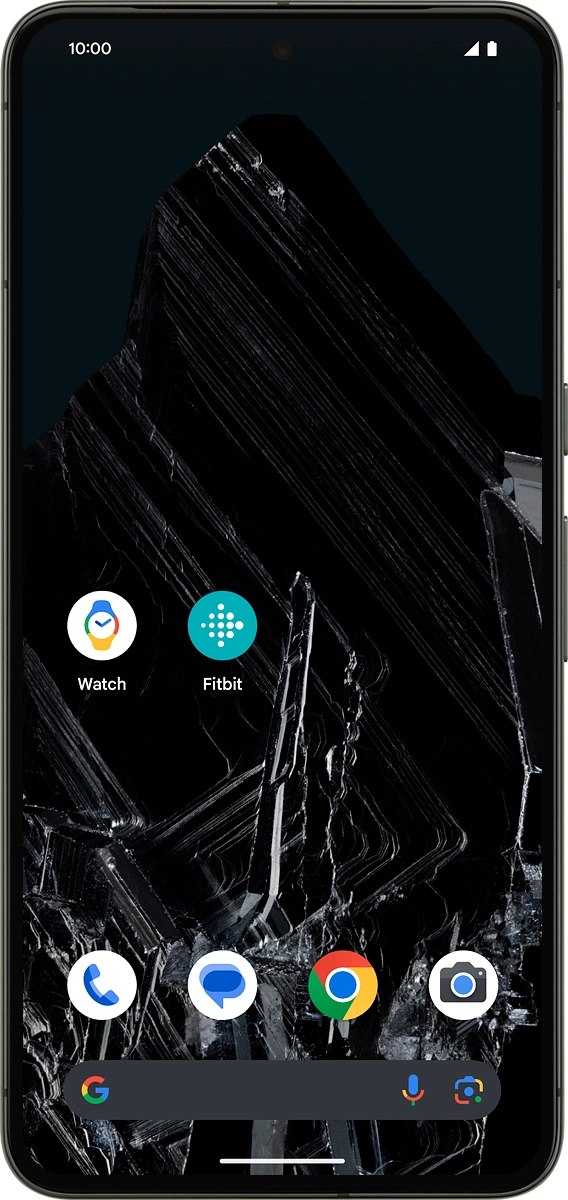
On your phone: Press Play Store.
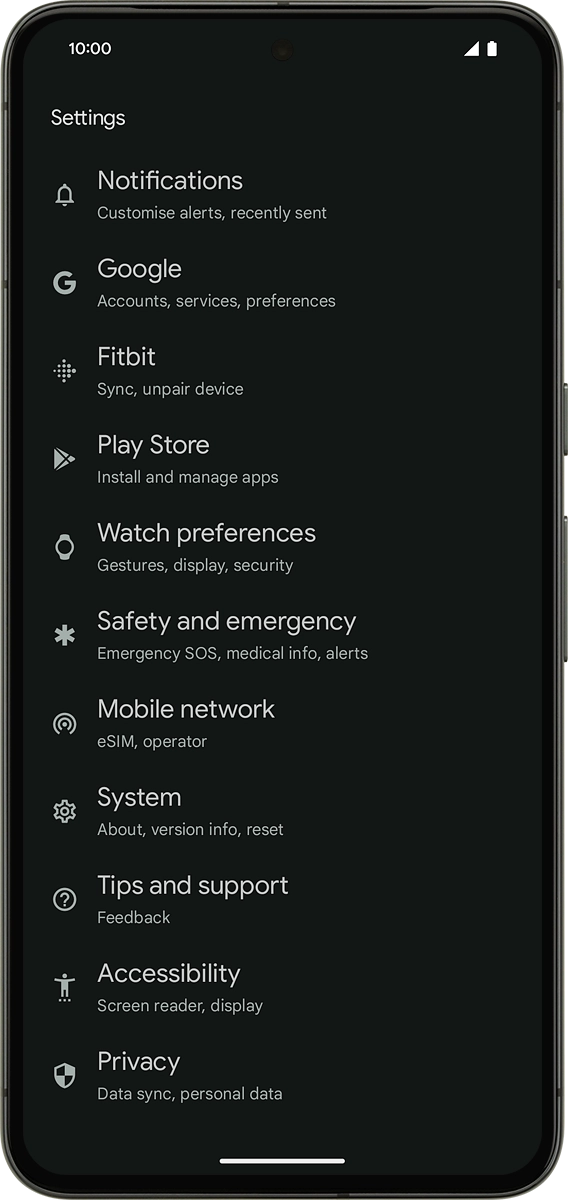
2 Find app
On your phone: Press the search icon.
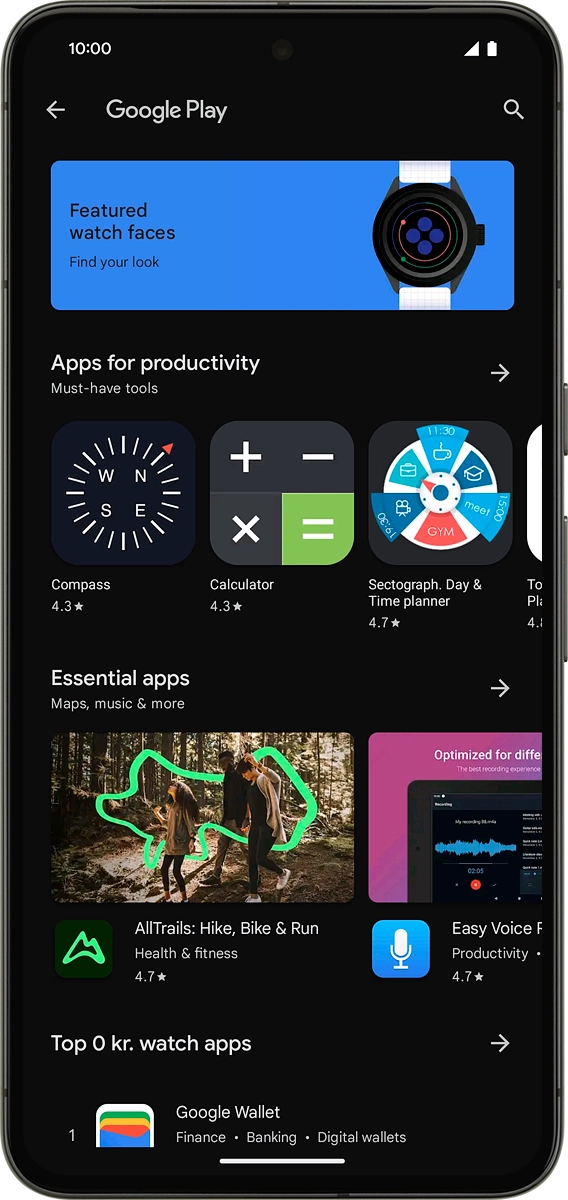
On your phone: Key in the name or subject of the required app and press the search icon.
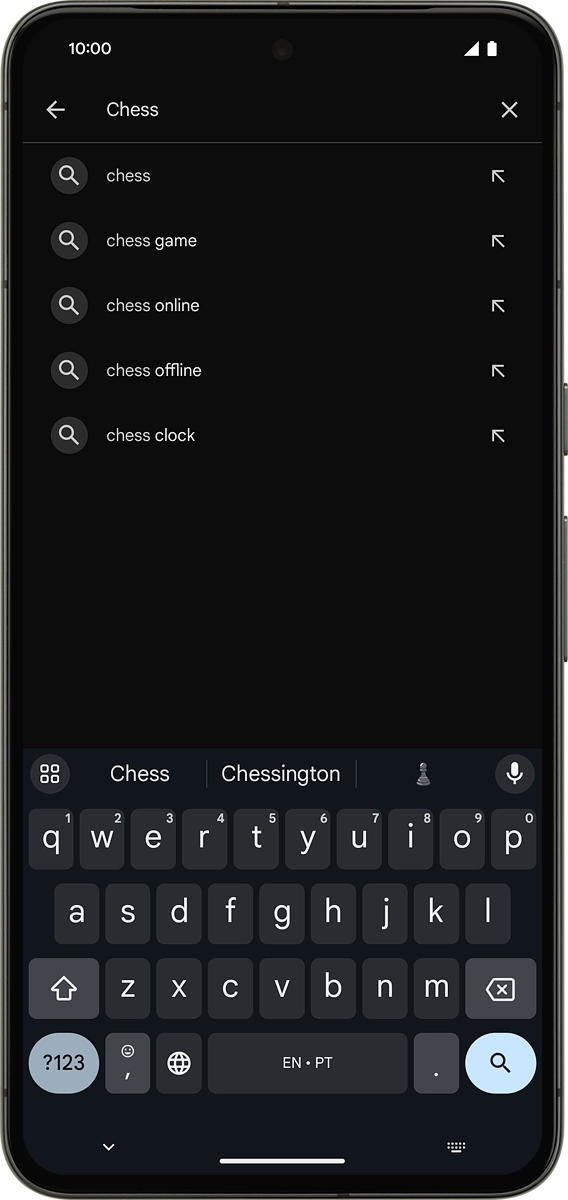
3 Select smartwatch
On your phone: Press the device selection drop down list.
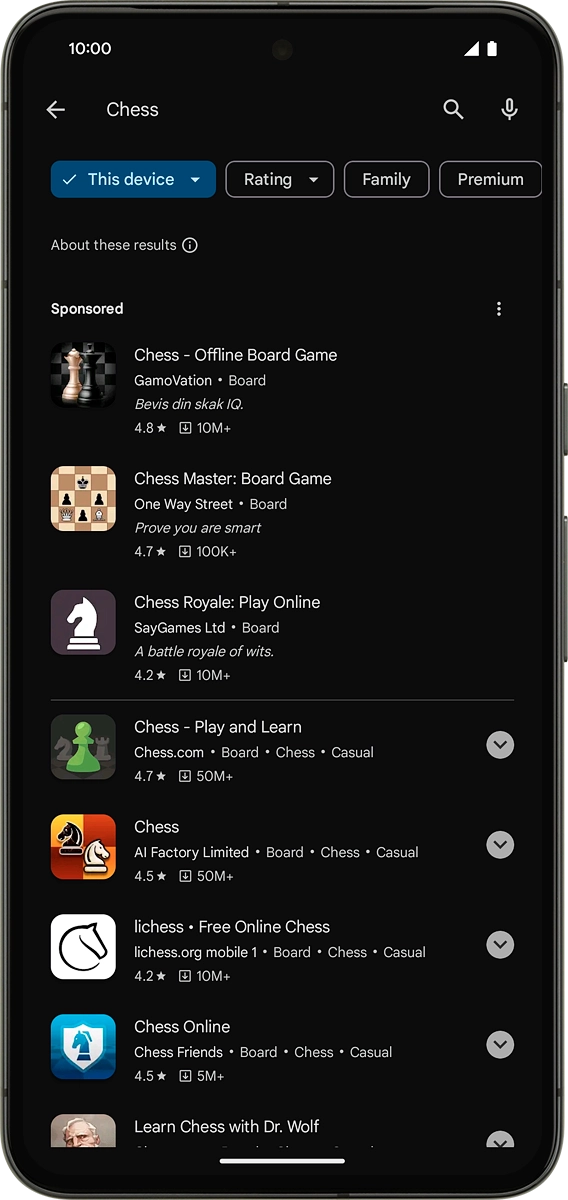
On your phone: Press the name of your smartwatch.
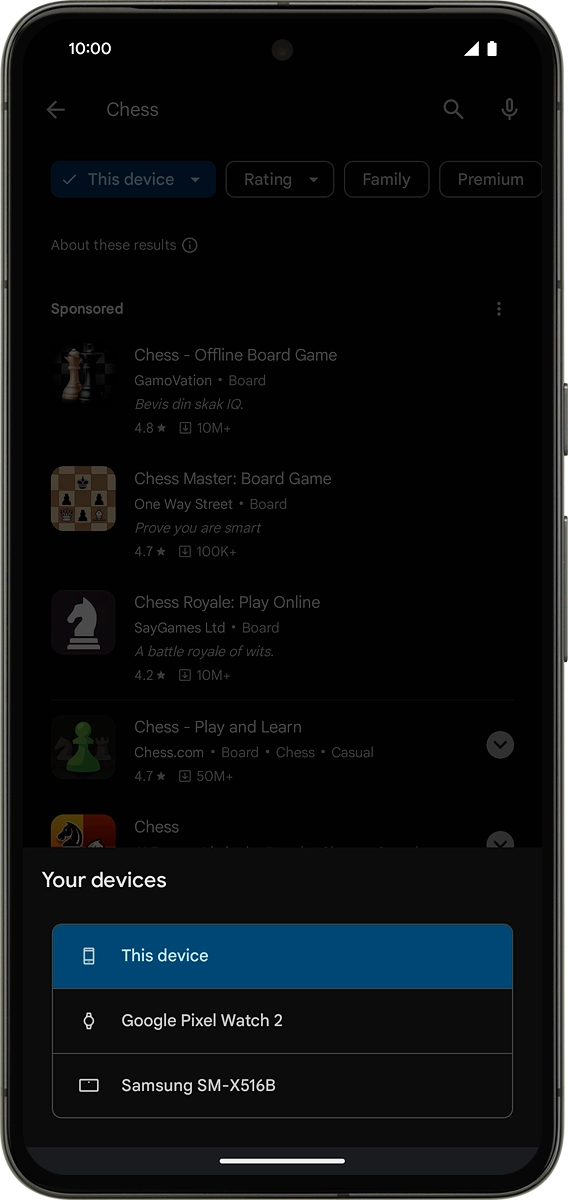
4 Install app
On your phone: Press the required app.
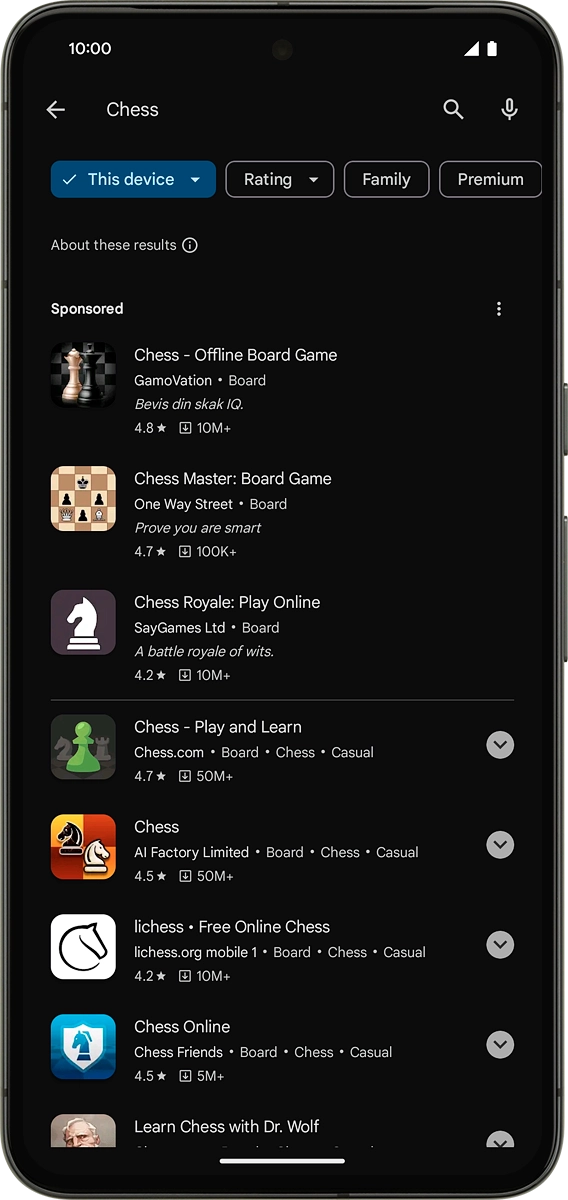
On your phone: Press Install and follow the instructions on the screen to install the app.
If you've selected a paid app, press the price to install the app.