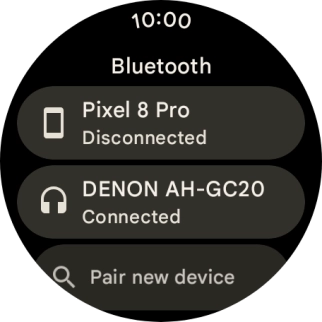Google Pixel Watch 3
Android Wear OS
1 Find "Bluetooth"
Slide your finger downwards starting from the top of the screen.

Press the settings icon.
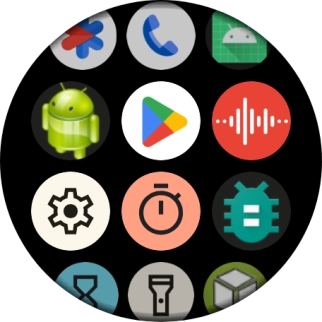
Press Connectivity.
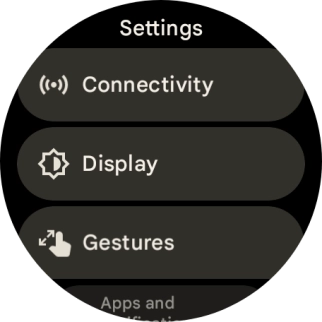
Press Bluetooth.
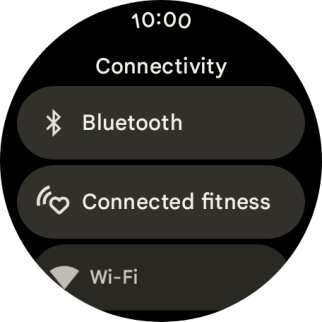
2 Turn on Bluetooth
Press the indicator next to "Bluetooth" to turn on the function.
Your Bluetooth headset needs to be turned on and be ready to connect via Bluetooth.
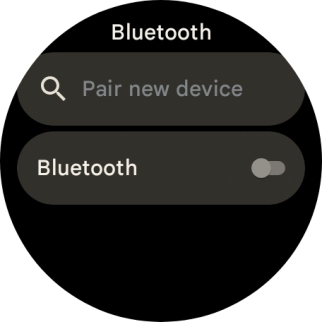
3 Pair a Bluetooth headset with your smartwatch
Press Pair new device.
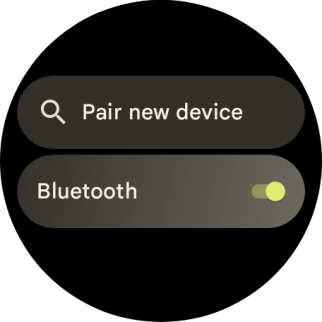
Press the required device.
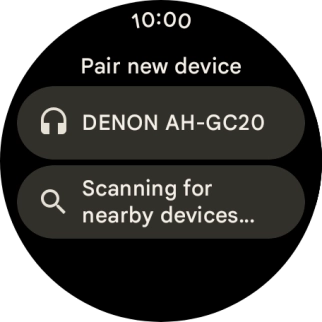
Press the confirm icon.
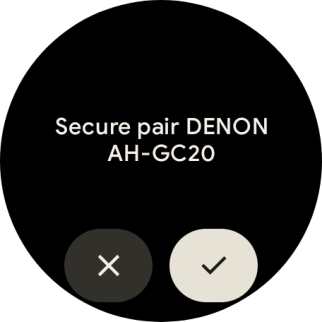
4 Return to the home screen
Press the crown to return to the home screen.