
HMD 2660 Flip
1. Open music player
Press the Navigation key.

Select the music player icon.
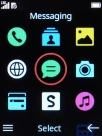
2. Create playlist
Select Playlists.
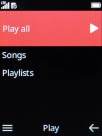
Select New playlist.
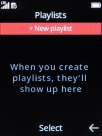
Key in a name for the playlist and press the Navigation key.
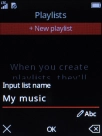
Press the Right selection key.
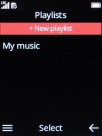
3. Add audio file to playlist
Select Songs.
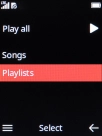
Highlight the required audio file.
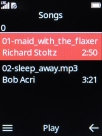
Press the Left selection key.
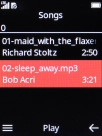
Select Add to playlist.
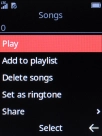
Select the required playlist.
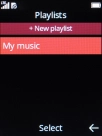
4. Play audio file
Select Songs.
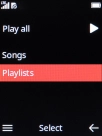
Press the required audio file to play it.
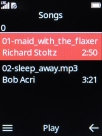
5. Go to the next or previous audio file
Press Navigation key left to go to the previous audio file.

Press Navigation key right to go to the next audio file.

6. Select volume
Press Navigation key up to turn up the volume.

Press Navigation key down to turn down the volume.

7. Turn shuffle on or off
Press the Left selection key.

Select Shuffle to turn shuffle on or off.
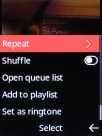
8. Turn repeat on or off
Select Repeat.
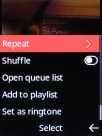
Select the required setting to turn repeat on or off.
You can choose whether you want the music player to repeat one or more audio files.
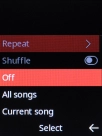
9. Return to the home screen
Press Disconnect to return to the home screen.










































