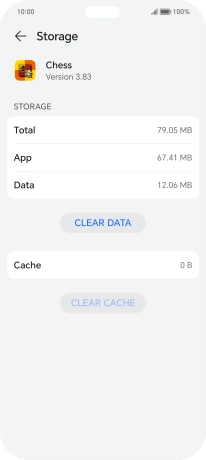HONOR 200 Lite
Android 14
1. Find "Apps"
Press the settings icon.

Press Apps.
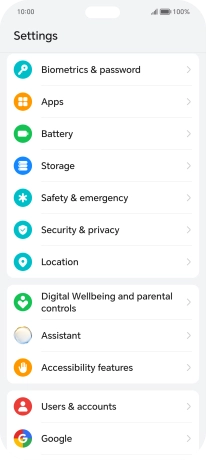
2. Delete temporary data
Press Apps.
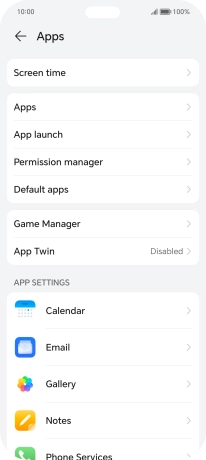
Press the required app.
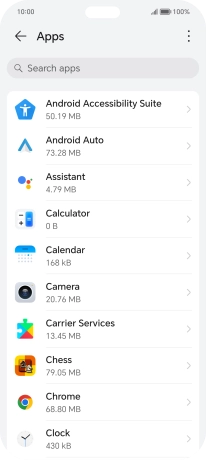
Press Storage.
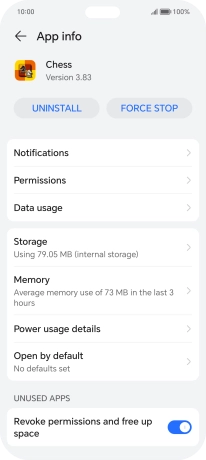
Press CLEAR CACHE.
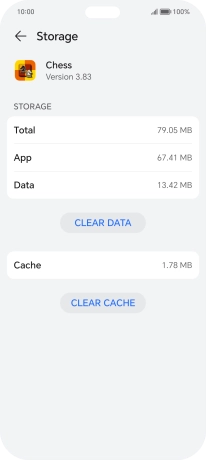
3. Return to the home screen
Slide your finger upwards starting from the bottom of the screen to return to the home screen.