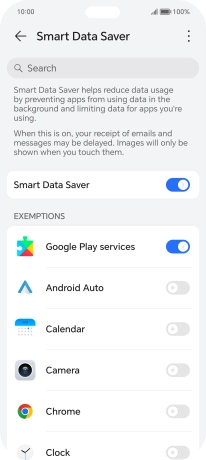HONOR 200 Lite
Android 14
1. Find "Smart Data Saver"
Press the settings icon.

Press Mobile network.
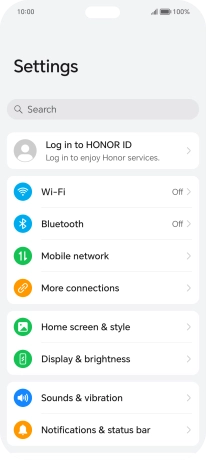
Press Data usage.
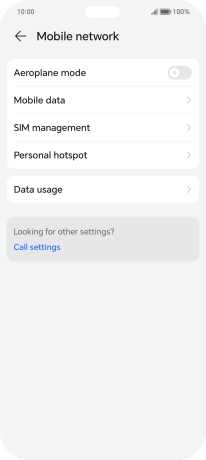
Press Smart Data Saver.
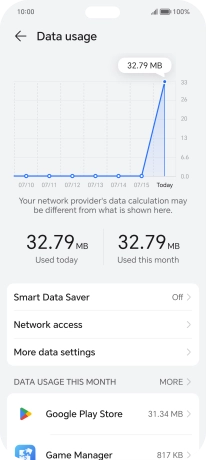
2. Turn restriction for background refresh of apps on or off
Press the indicator next to "Smart Data Saver" to turn the function on or off.
If you turn on the function, app content will only be updated when you're connected to a Wi-Fi network. If you turn off the function, app content will be updated using the mobile network when no Wi-Fi networks are within range.
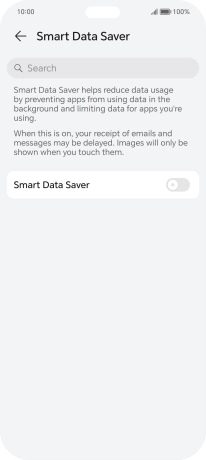
3. Turn background refresh of specific apps on or off
Press the indicators next to the required apps to turn the function on or off.
You can set your phone to refresh app content in the background so that you'll still get notifications even though restriction for background refresh of apps is turned on.
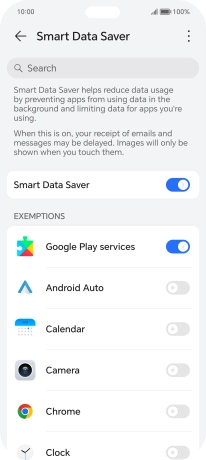
4. Return to the home screen
Slide your finger upwards starting from the bottom of the screen to return to the home screen.