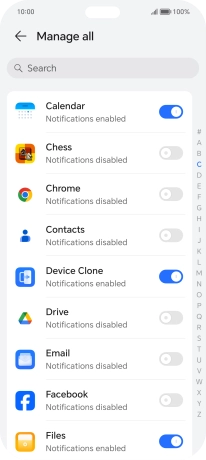HONOR 200 Lite
Android 14
1. Find "Notifications & status bar"
Press the settings icon.

Press Notifications & status bar.
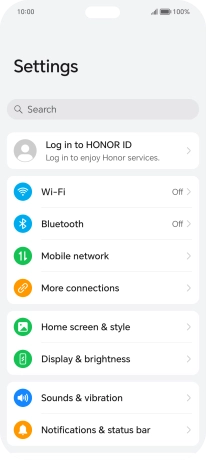
2. Turn notifications on or off
Press Manage all.
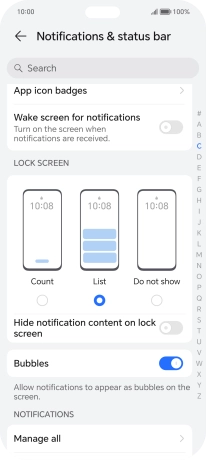
Press the indicators next to the required apps to turn the function on or off.
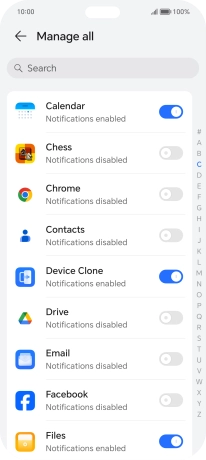
3. Return to the home screen
Slide your finger upwards starting from the bottom of the screen to return to the home screen.