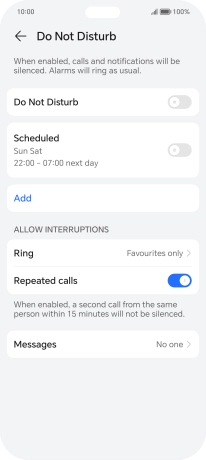HONOR 200 Lite
Android 14
1. Find "Do Not Disturb"
Press the settings icon.

Press Sounds & vibration.
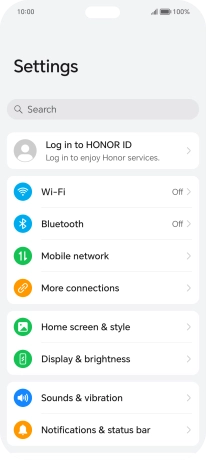
Press Do Not Disturb.
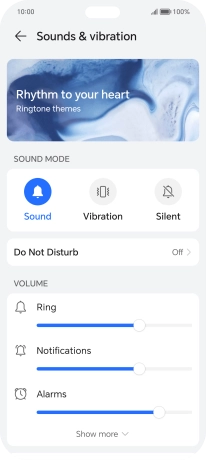
2. Turn Do Not Disturb on or off
Press the indicator next to "Do Not Disturb" to turn the function on or off.
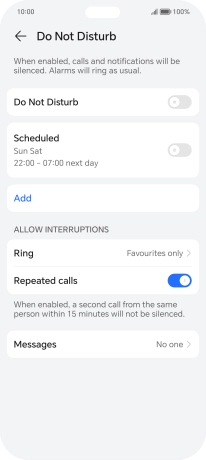
3. Select settings for automatic activation of Do Not Disturb
Press Scheduled.
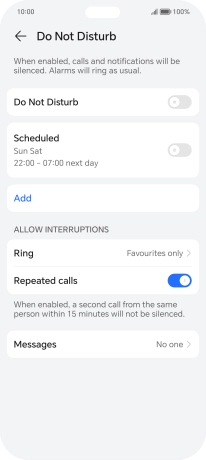
Follow the instructions on the screen to select settings for automatic activation of Do Not Disturb.
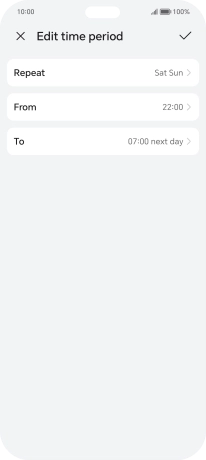
4. Select contacts
Press Ring and follow the instructions on the screen to select which contacts you would like to receive calls from when Do Not Disturb is turned on.
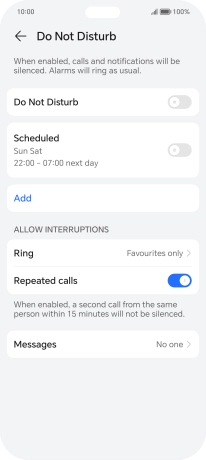
Press Messages and follow the instructions on the screen to select which contacts you would like to receive notifications from when Do Not Disturb is turned on.
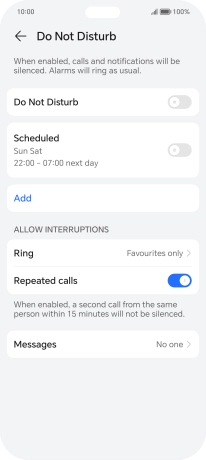
5. Turn Repeated Calls on or off
Press the indicator next to "Repeated calls" to turn the function on or off.
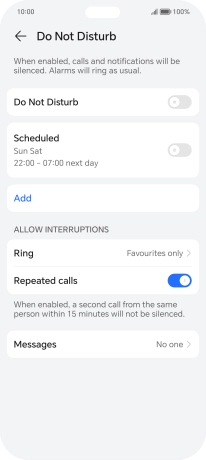
6. Return to the home screen
Slide your finger upwards starting from the bottom of the screen to return to the home screen.