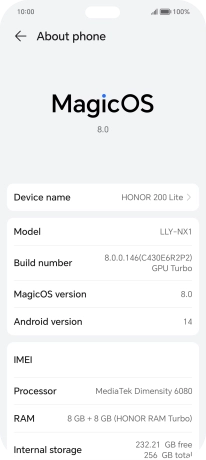HONOR 200 Lite
Android 14
1. Find "About phone"
Press the settings icon.

Press About phone.
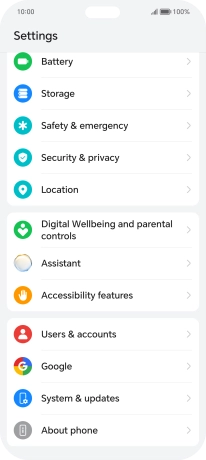
2. View software version
Your phone's software version is displayed next to Android version.
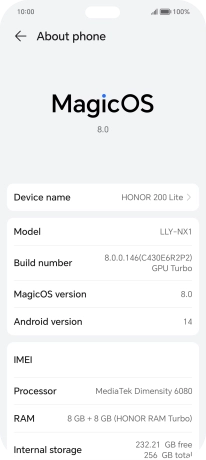
3. Return to the home screen
Slide your finger upwards starting from the bottom of the screen to return to the home screen.