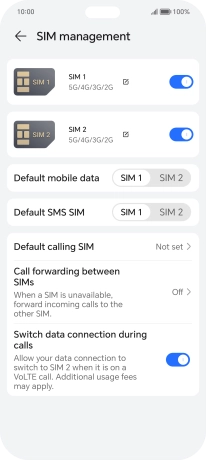HONOR 200 Lite
Android 14
1. Find "SIM management"
Slide two fingers downwards starting from the top of the screen.

Press the settings icon.
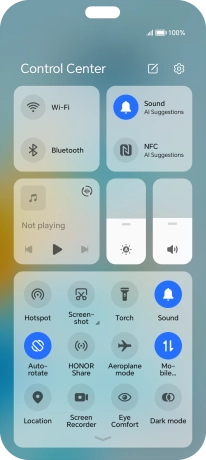
Press Mobile network.
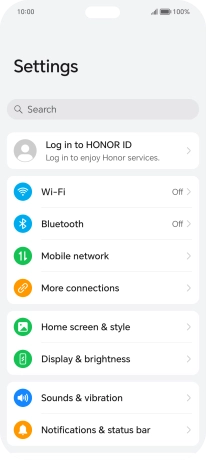
Press SIM management.
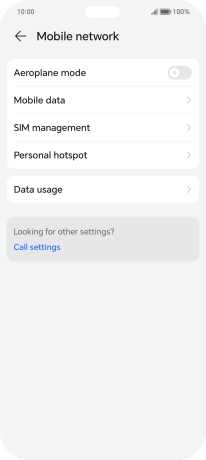
2. Turn use of SIM on or off
Press the indicator next to the required SIM to turn use of the SIM on or off.
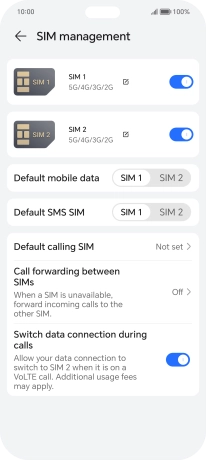
3. Select default SIM for mobile data
Press the required SIM next to "Default mobile data".
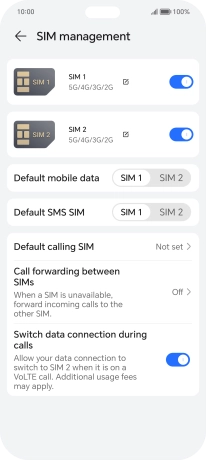
4. Select default SIM for text messaging
Press the required SIM next to "Default SMS SIM".
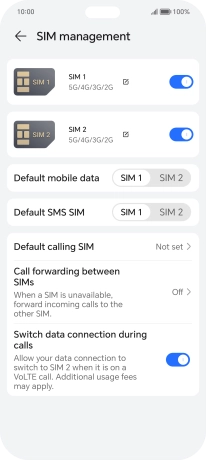
5. Select default SIM for voice calls
Press Default calling SIM.
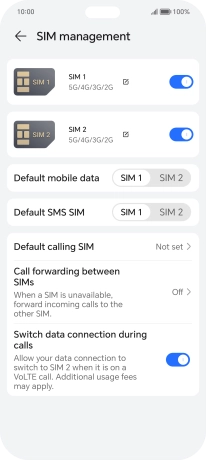
Press the required setting.
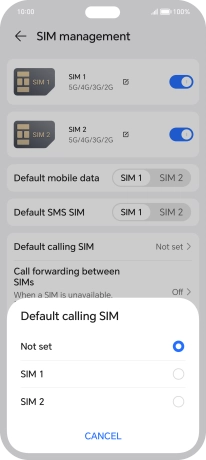
6. Return to the home screen
Slide your finger upwards starting from the bottom of the screen to return to the home screen.