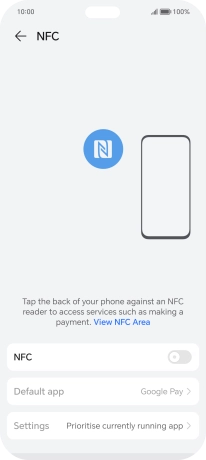HONOR 200 Lite
Android 14
1. Find "NFC"
Press the settings icon.

Press More connections.
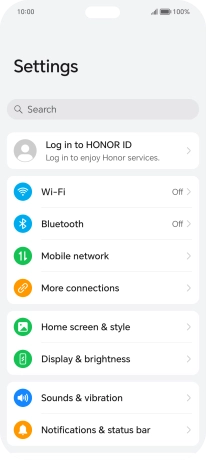
Press NFC.
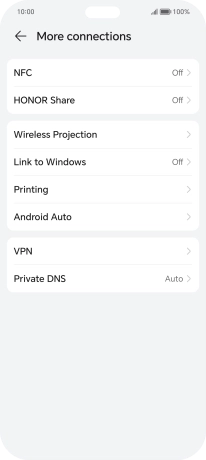
2. Turn NFC on or off
Press the indicator next to "NFC" to turn the function on or off.
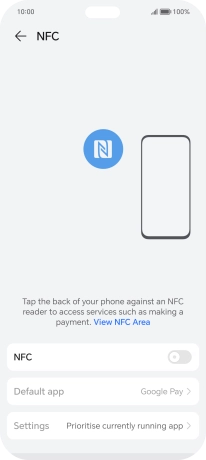
3. Return to the home screen
Slide your finger upwards starting from the bottom of the screen to return to the home screen.