
HONOR 200 Lite
Android 14
1 Find "Auto-update apps"
Press Play Store.

Press the profile icon.
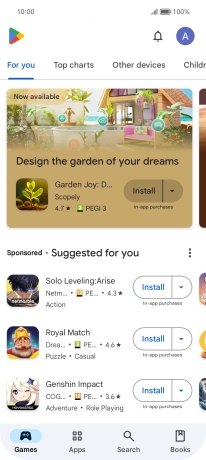
Press Settings.
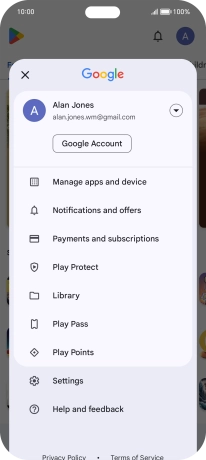
Press Network preferences.
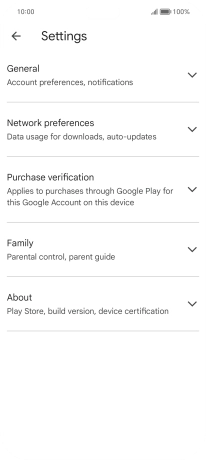
Press Auto-update apps.

2 Turn automatic update of apps on or off
To turn on automatic update of apps using mobile network, press Update all apps over Wi-Fi or mobile data.
If you turn on automatic update of apps via mobile network, your apps are automatically updated via the mobile network when no Wi-Fi networks are within range.
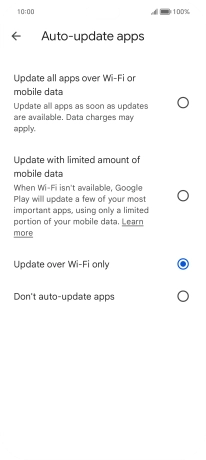
To turn on automatic update of apps using Wi-Fi, press Update over Wi-Fi only.
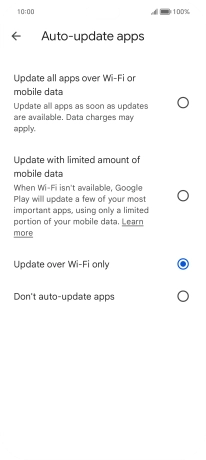
To turn off automatic update of apps, press Don't auto-update apps.
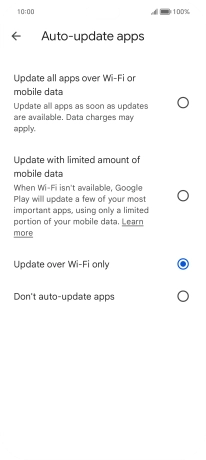
Press arrow left.
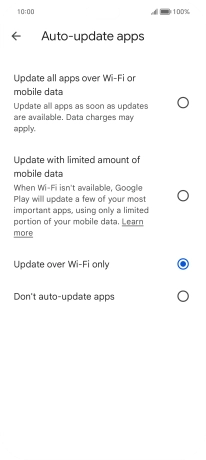
3 Return to the home screen
Slide your finger upwards starting from the bottom of the screen to return to the home screen.


















