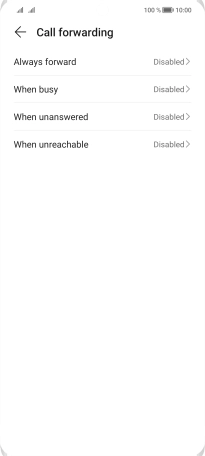HONOR 70
Android 12.0
1 Find "Call forwarding"
Press the phone icon.

Press the menu icon.
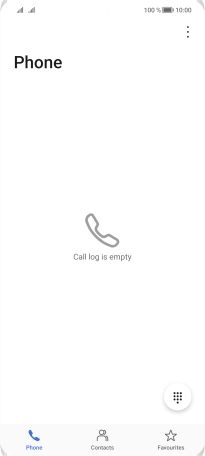
Press Settings.
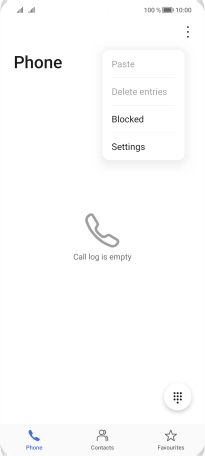
Press Call forwarding below the required SIM.

2 Cancel all diverts
Press the required divert type.
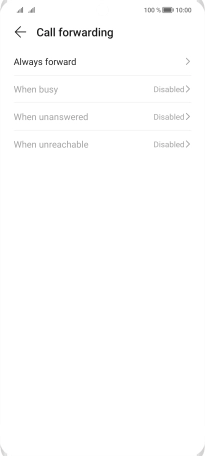
Press DISABLE.
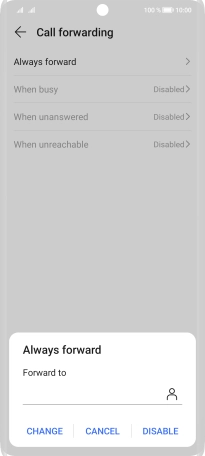
3 Return to the home screen
Slide your finger upwards starting from the bottom of the screen to return to the home screen.