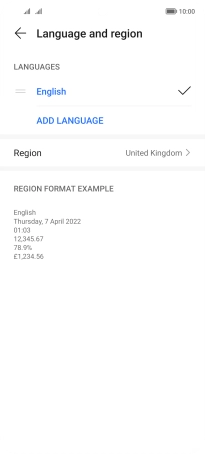HONOR Magic4 Lite 5G
Android 11.0
1. Find "ADD LANGUAGE"
Press Settings.

Press System & updates.
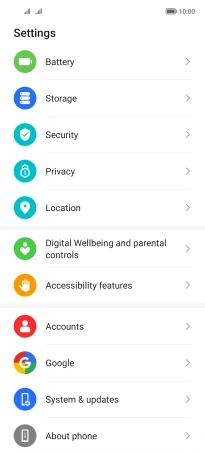
Press Language & input.
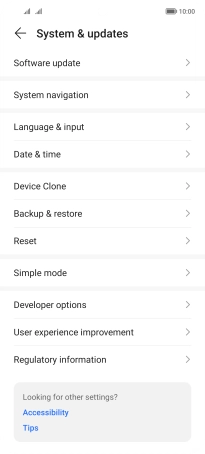
Press Language and region.
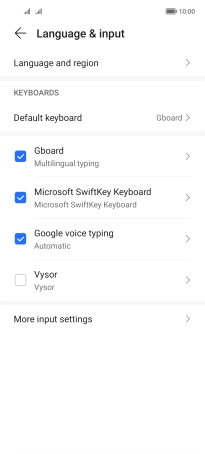
Press ADD LANGUAGE.
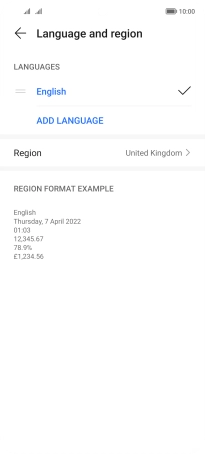
2. Choose language
Press the required language.
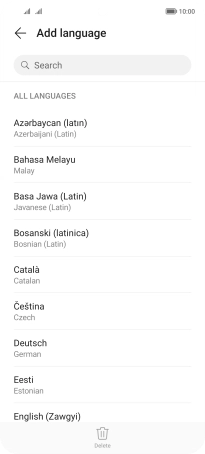
Press CHANGE.
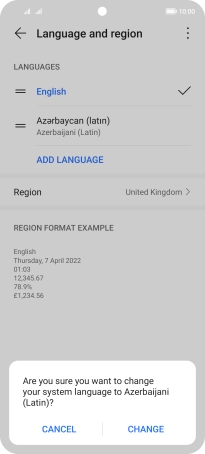
3. Return to the home screen
Slide your finger upwards starting from the bottom of the screen to return to the home screen.