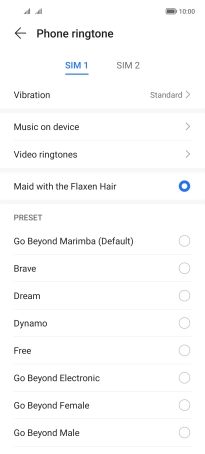HONOR Magic4 Lite 5G
Android 11.0
1. Find "Phone ringtone"
Press Settings.

Press Sounds & vibration.
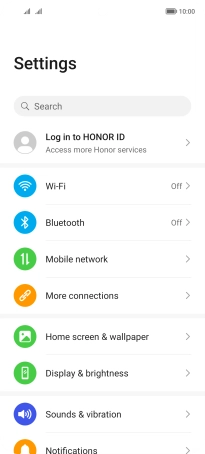
Press Phone ringtone.
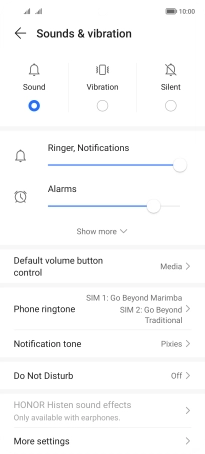
2. Select ring tone
Press the required SIM.
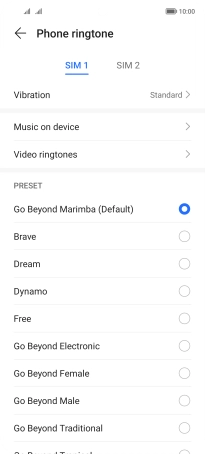
Press Music on device and go to the required folder.
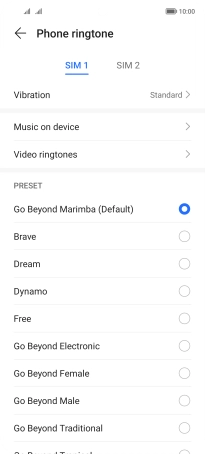
Press the required ring tones to hear them.
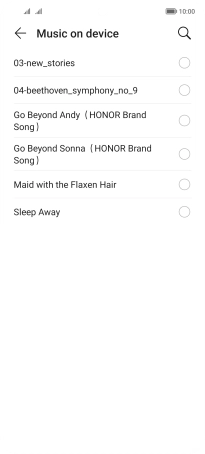
Once you've found a ring tone you like, press arrow left.
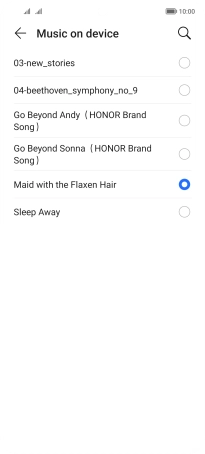
3. Return to the home screen
Slide your finger upwards starting from the bottom of the screen to return to the home screen.