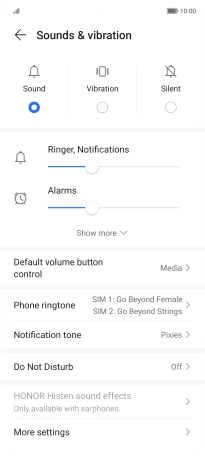HONOR Magic5 Lite
Android 12.0
1. Find "Phone ringtone"
Press Settings.

Press Sounds & vibration.
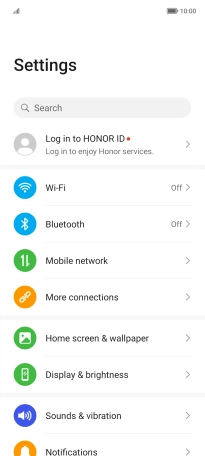
Press Phone ringtone.
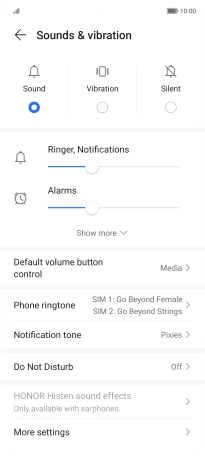
2. Select ring tone
Press the required ring tones to hear them.
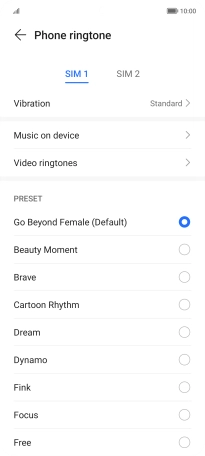
To use a different ring tone than the default ones, press Music on device and follow the instructions on the screen to select the required ring tone.
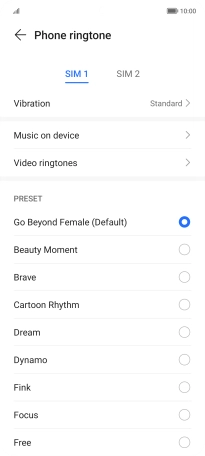
Once you've found a ring tone you like, press arrow left.
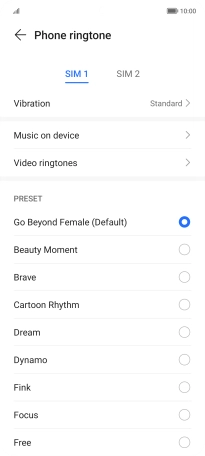
3. Return to the home screen
Slide your finger upwards starting from the bottom of the screen to return to the home screen.