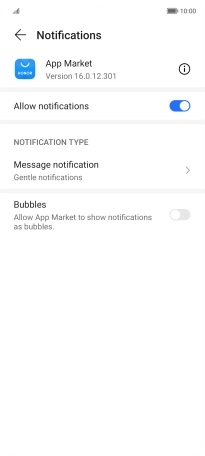HONOR Magic5 Lite
Android 12.0
1. Find "Notifications"
Press Settings.

Press Notifications.
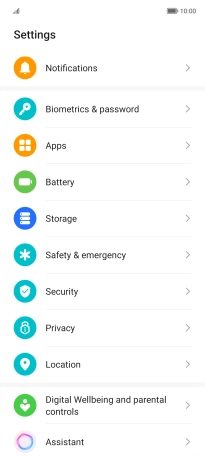
2. Turn notifications on or off
Press the required app.
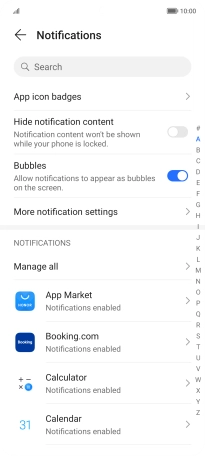
Press the indicator next to "Allow notifications" to turn the function on or off.
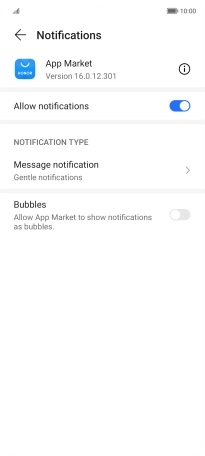
3. Return to the home screen
Slide your finger upwards starting from the bottom of the screen to return to the home screen.