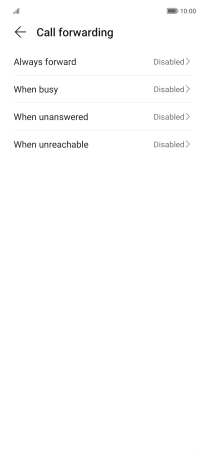HONOR Magic5 Lite
Android 12.0
1. Find "Call forwarding"
Press the call icon.

Press the menu icon.
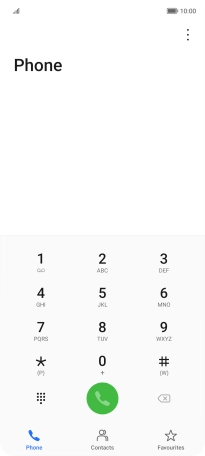
Press Settings.
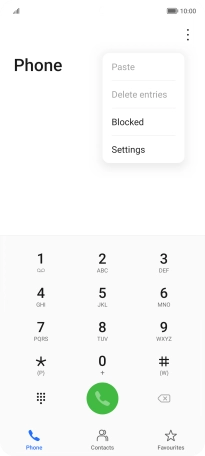
Press Call forwarding.
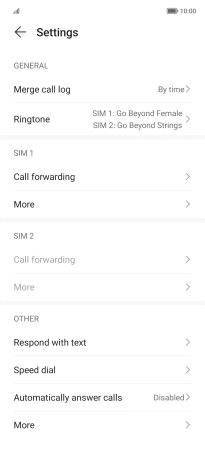
2. Cancel all diverts
Press the required divert type.
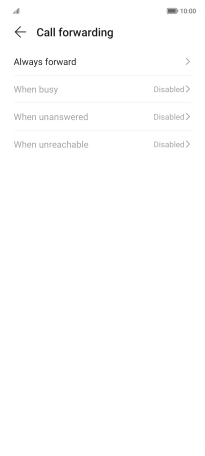
Press DISABLE.
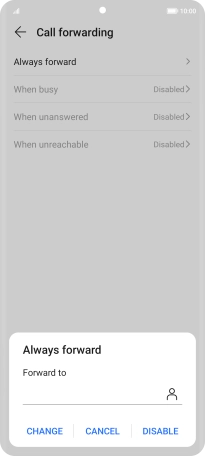
3. Return to the home screen
Slide your finger upwards starting from the bottom of the screen to return to the home screen.