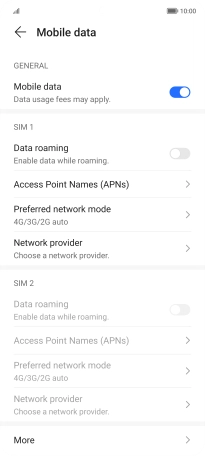HONOR Magic5 Lite
Android 12.0
1 Find "Mobile data"
Press Settings.

Press Mobile network.
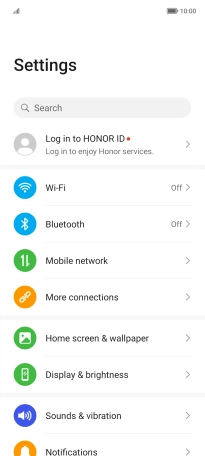
Press Mobile data.
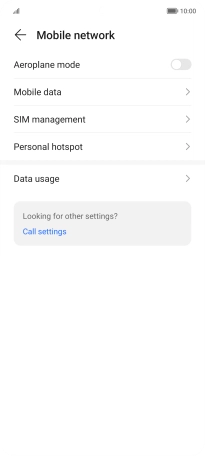
2 Turn data roaming on or off
Press the indicator next to "Data roaming" to turn the function on or off.
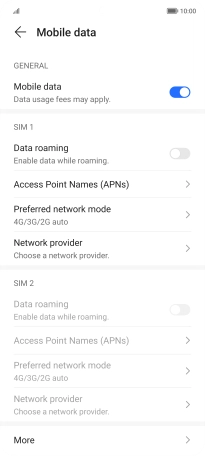
If you turn on the function, press OK.
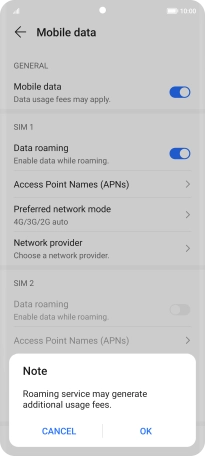
3 Return to the home screen
Slide your finger upwards starting from the bottom of the screen to return to the home screen.