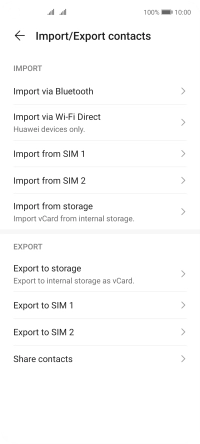Huawei P40 lite 5G
Android 10.0
1. Find "Import/Export"
Press Tools.
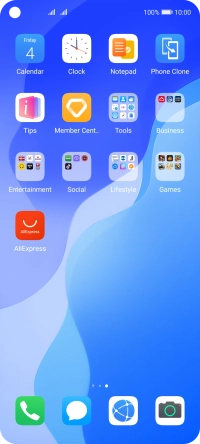
Press Contacts.
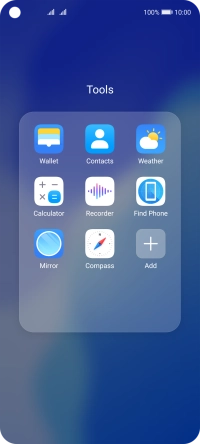
Press the menu icon.
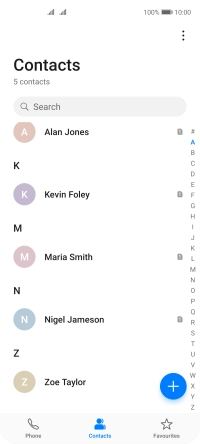
Press Settings.
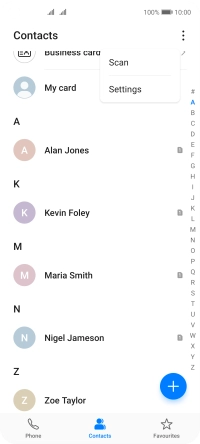
Press Import/Export.
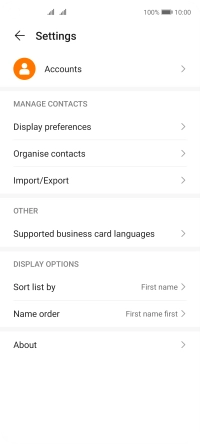
2. Copy contacts from your SIM to your phone
Press Import from ‹SIM›.
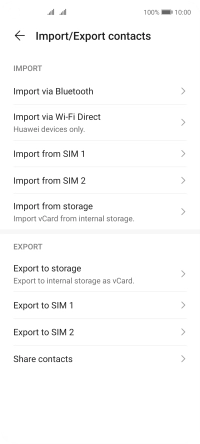
Press Select all.
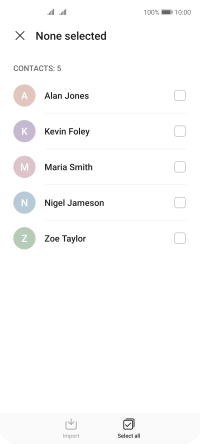
Press Import.
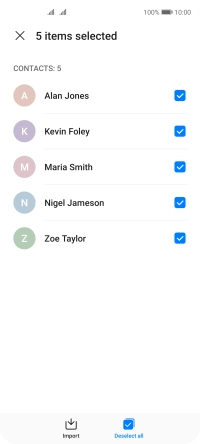
Press Phone.
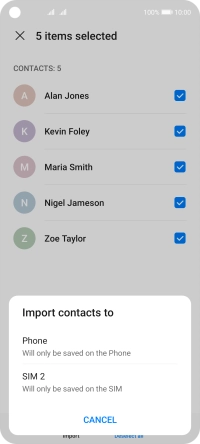
3. Copy contacts from your phone to your SIM
Press Export to ‹SIM›.
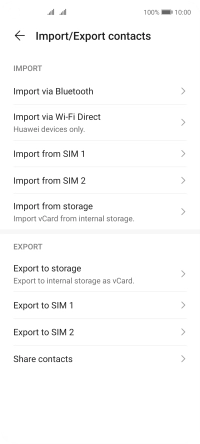
Press Phone.
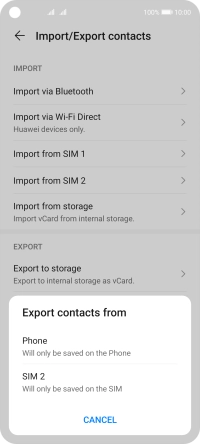
Press Select all.
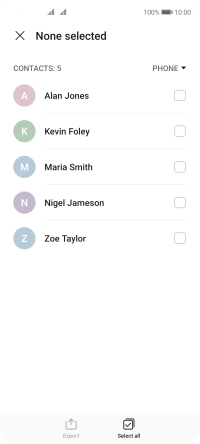
Press Export.
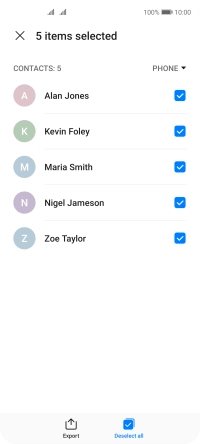
Press CONTINUE.
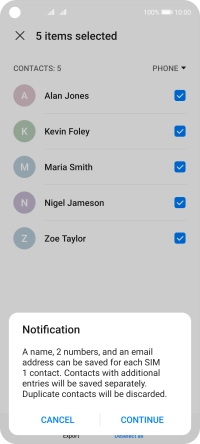
4. Return to the home screen
Slide your finger upwards starting from the bottom of the screen to return to the home screen.