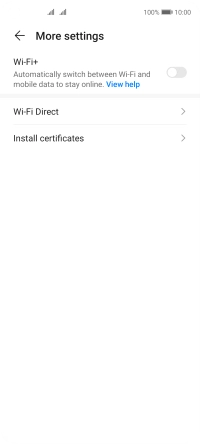Huawei P40 lite 5G
Android 10.0
1. Find "Wi-Fi"
Press Settings.

Press Wi-Fi.
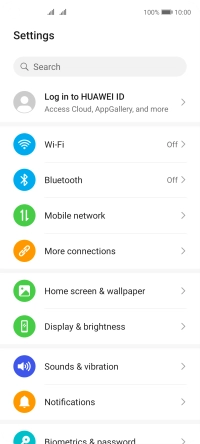
2. Turn on Wi-Fi
Press the indicator next to "Wi-Fi" to turn on the function.
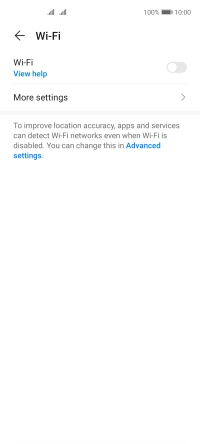
3. Turn automatic use of mobile data on or off
Press More settings.

Press the indicator next to "Wi-Fi+" to turn the function on or off.
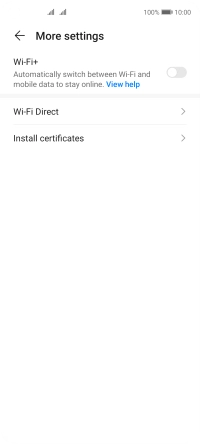
4. Return to the home screen
Slide your finger upwards starting from the bottom of the screen to return to the home screen.