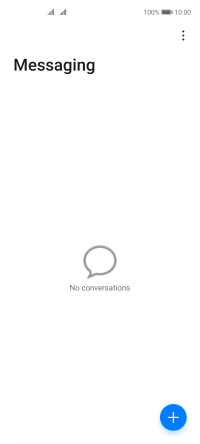Huawei P40 lite 5G
Android 10.0
1. Create new message
Press the message icon.

Press the new message icon.
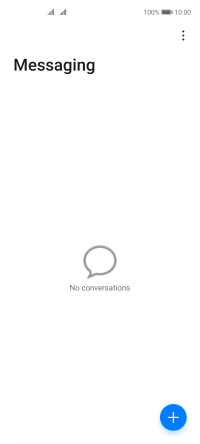
2. Select recipient
Press the field next to "To:" and key in the first letters of the recipient's name.
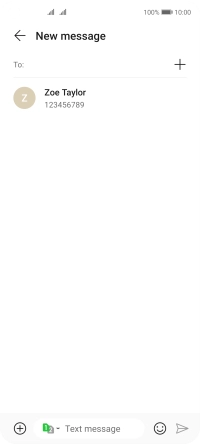
Press the required contact.
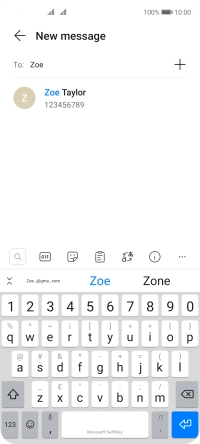
3. Select SIM
Press the SIM drop down list.
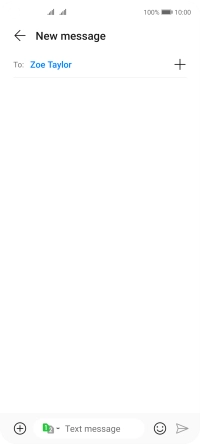
Press the required SIM.
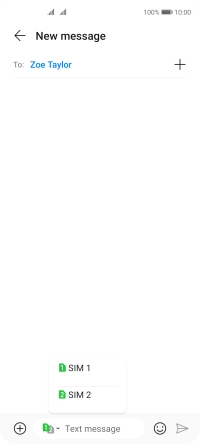
4. Write text
Press the text input field and write the text for your picture message.
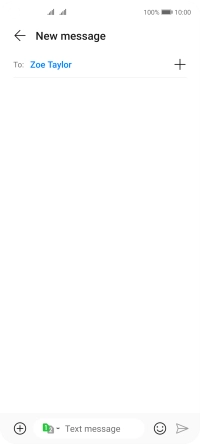
5. Insert picture
Press the add icon.
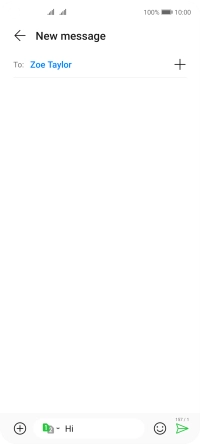
Press Gallery and go to the required folder.
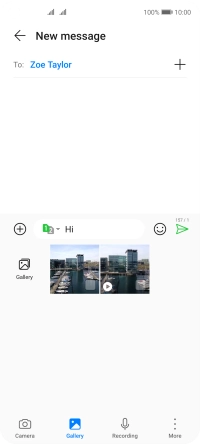
Press the required picture.
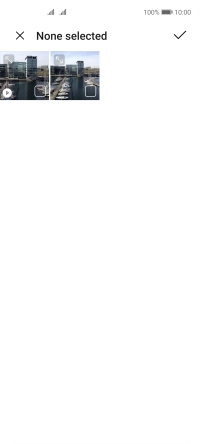
Press the confirm icon.
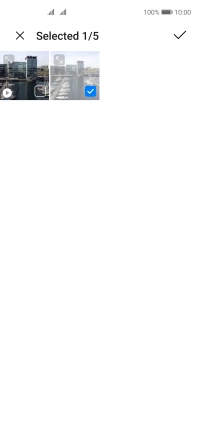
6. Send picture message
Press the send icon when you've finished your picture message.
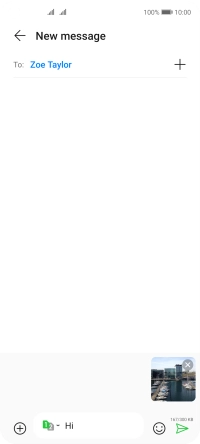
7. Return to the home screen
Slide your finger upwards starting from the bottom of the screen to return to the home screen.