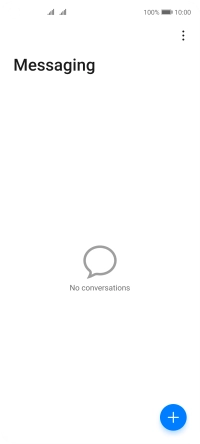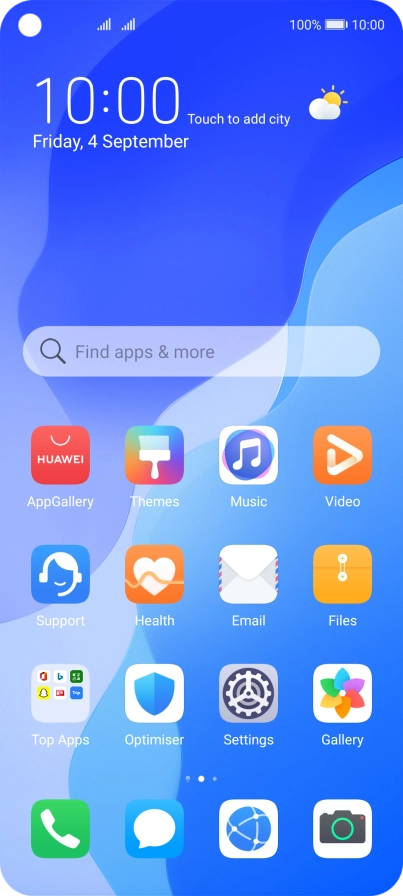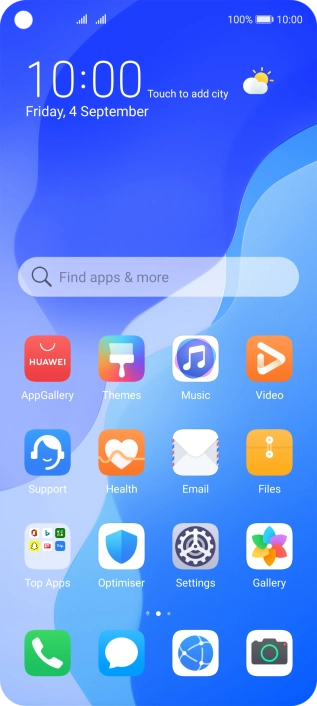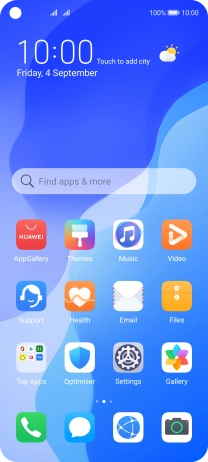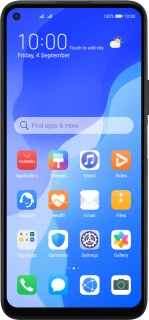
Huawei P40 lite 5G
Android 10.0
1 Create new message
Press the message icon.
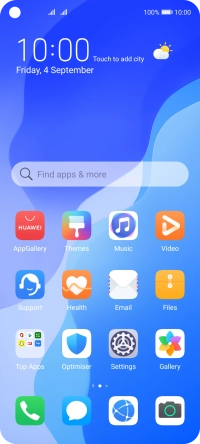
Press the new message icon.
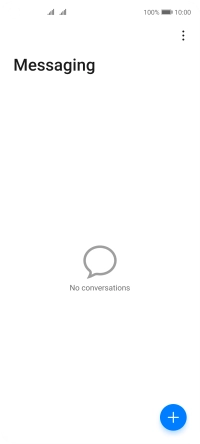
2 Select recipient
Press the field next to "To:" and key in the first letters of the recipient's name.
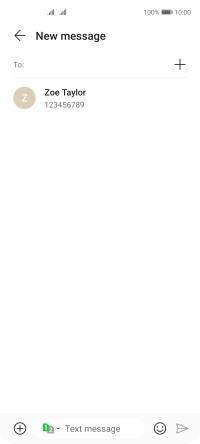
Press the required contact.
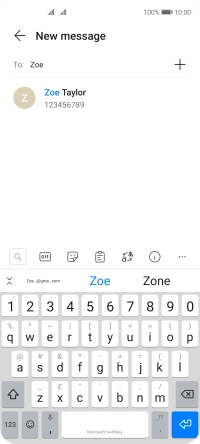
3 Select SIM
Press the SIM drop down list.
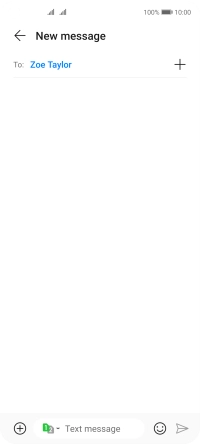
Press the required SIM.
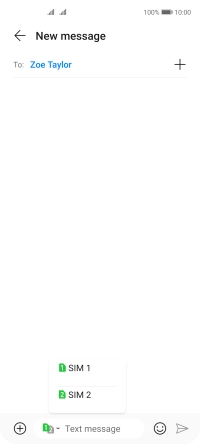
4 Write text
Press the text input field and write the text for your text message.
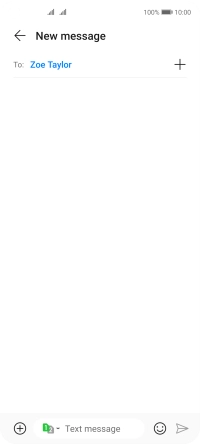
5 Send text message
Press the send icon when you've finished your text message.
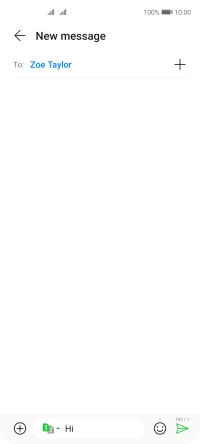
6 Return to the home screen
Slide your finger upwards starting from the bottom of the screen to return to the home screen.