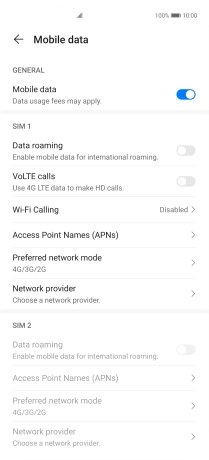Huawei P40 Pro
Android 10.0
1. Find "Preferred network mode"
Press Settings.

Press Mobile network.
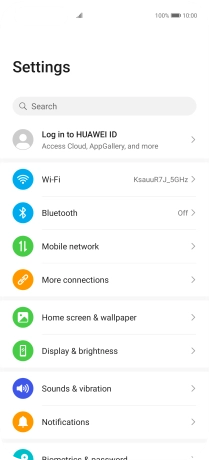
Press Mobile data.
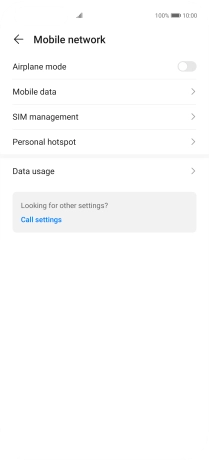
Press Preferred network mode.
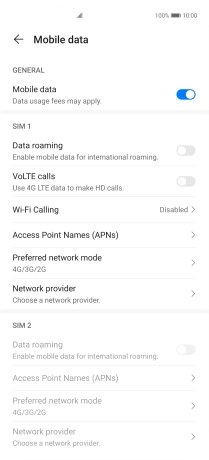
2. Select network mode
Press the required network mode.
There may be different network modes available depending on where you are. If you set your phone to the fastest network mode, it will always find the network with the highest data speed and best signal.
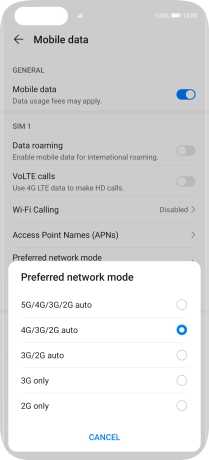
3. Return to the home screen
Slide your finger upwards starting from the bottom of the screen to return to the home screen.